
How to control your air conditioning wirelessly via Z-Wave?
Inclusion of Remotec ZXT-120 to FIBARO Home Center 2
!!! Warning: This device can control only IR remote control air conditioning.
!!! Warning: If you do not see the cooling / resp. thermostat set temperature - try to reconfigure the device frequently (Soft reconfiguration).
Note: Use this process if the device doesn't work automatically after inclusion.
Choose Devices -> then Add or remove devices and then klick on button Add
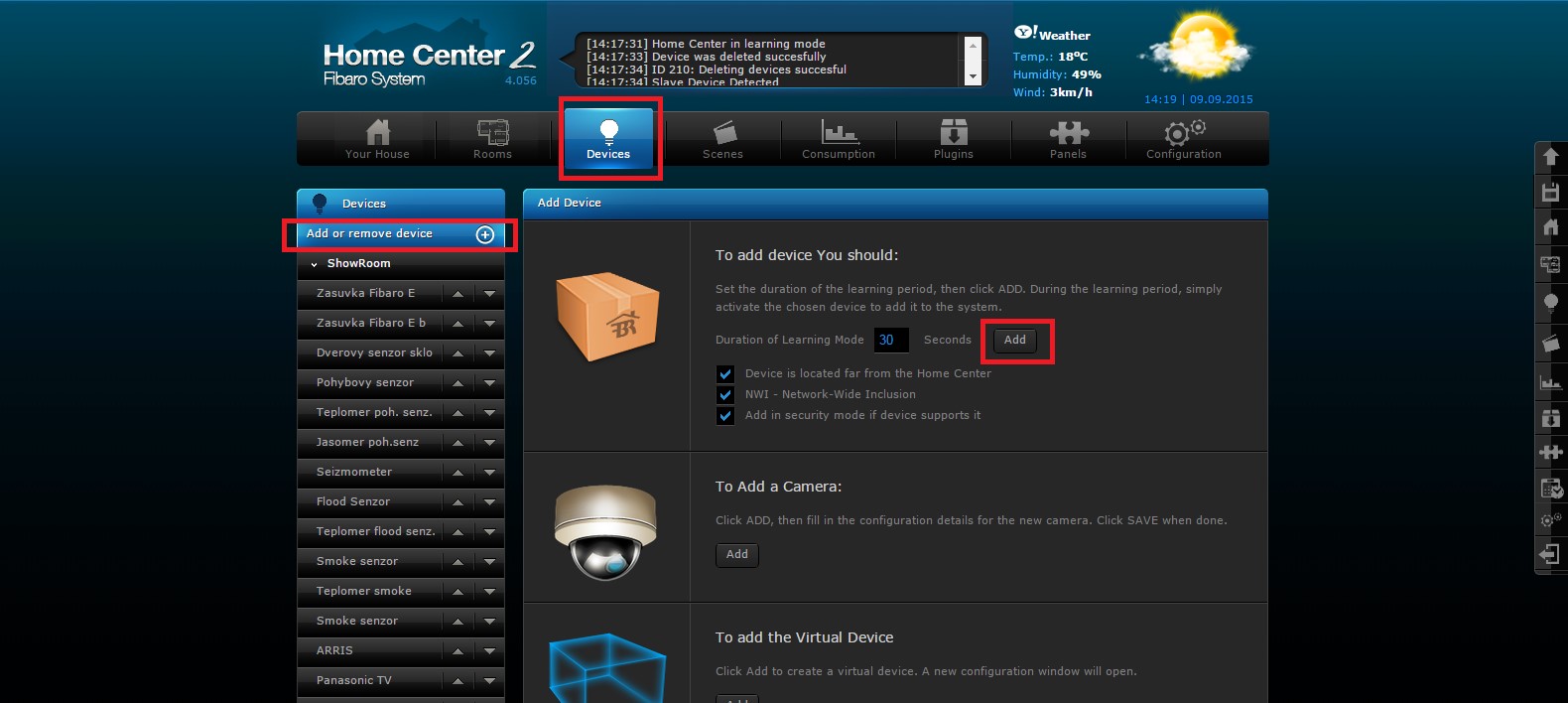
After this, the primary controller start countdown so you have to press the program button on the Remotec ZXT-120. You can see where the button is, below on the picture.
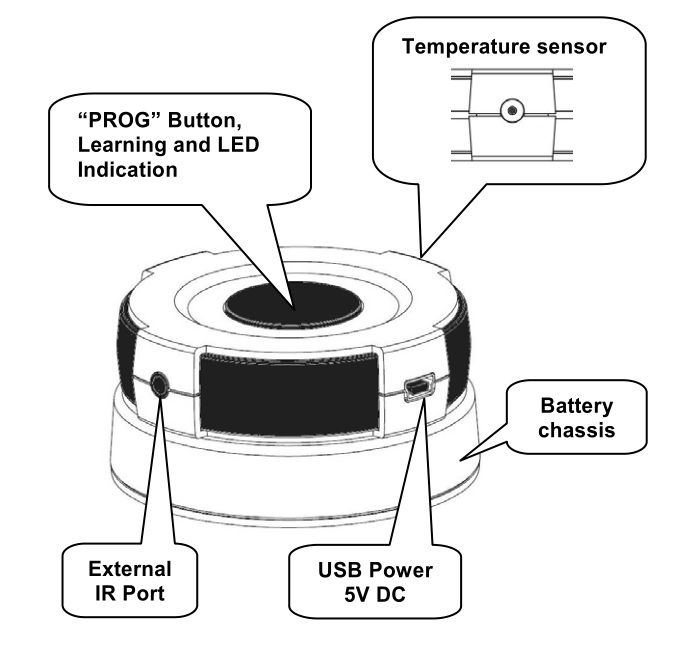
Now you can see, that your device is including in the primary controller.
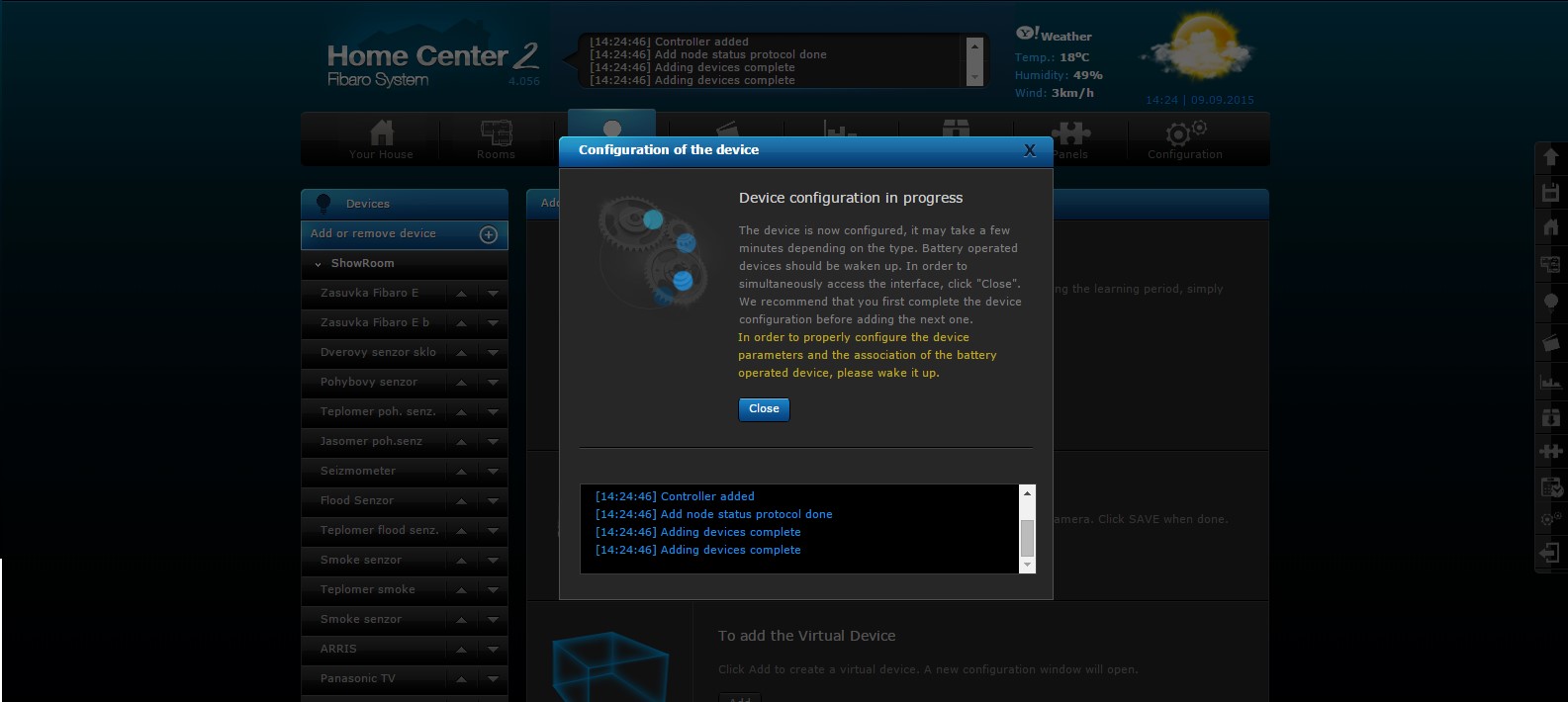
In menu = Devices, you can see 4 new icons.
Icons for the Remotec ZXT120 in Fibaro interface.
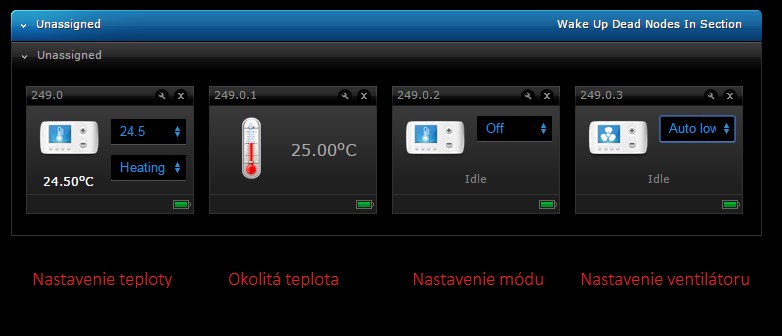
In this moment, device is configured to use with common air conditioning systems. In case, that control don’t work, you have to do another configuration. You can see what to do in the case below on the pictures. There are two methods.
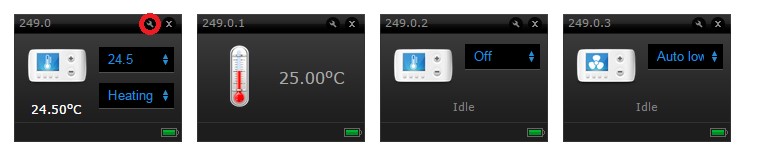
Method IR codes from manufacturer
List of IR codes for various manufacturers find on this web page or on the web page concrete manufacturer of air conditioning.
For some manufacturer, there is more IR codes, you should enter IR code one by one until controling will work. For example, for the brand DAIKIN, you could enter gradually code 1 or 6 and so on, until the controlling will work. In option DATA TYPE choose option 2d. You can see it on the picture.
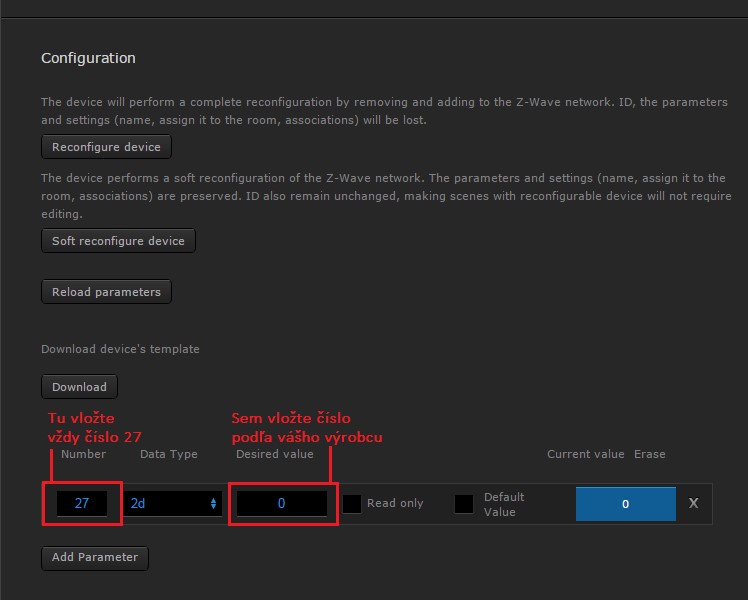
Save the configuration. We recommend restart primary controller and test function of controlling of air conditioning. In case that it doesn’t work, you can try method IR learning.
Method IR learning
- Set Number on 27, Data Type on 2d and Desired Value to 000.
- Look on the table to assign single value a function.
Cool = Chladenie Heat = Kúrenie
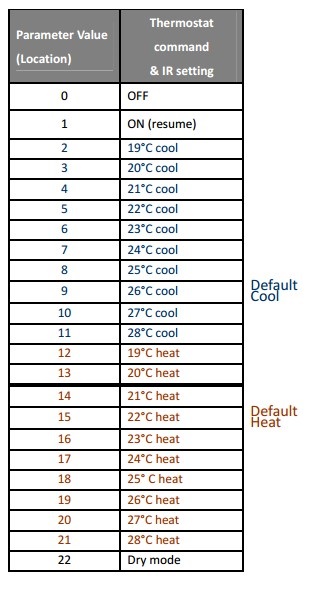
- Set Number on 25 (IR learning), Data Type on 2d and Desired Value on 0, to turn off air conditioning.
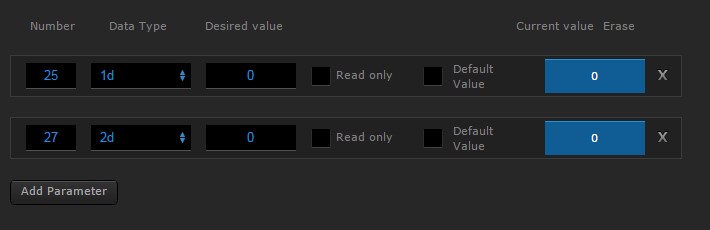
- Save the configuration, after this device should flash once. Now you can klick ON/OFF on the remote control, make sure that air conditioning is turn on.
- Put remote control in front of Remotec ZXT120 (how you can see on the picture). Press and hold button until LED will flash twice (succesfull transfer), if LED flash six time very quickly (process failed, try it again).
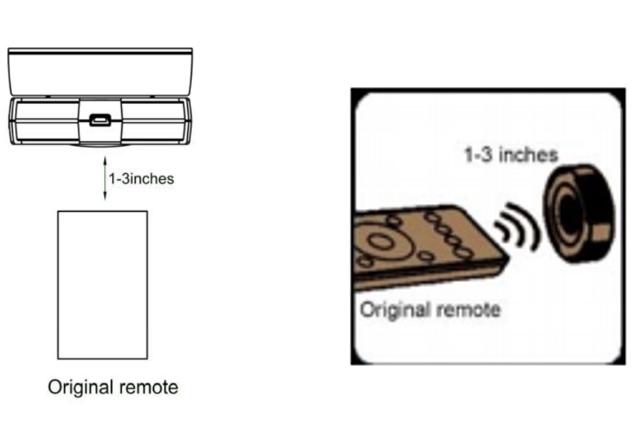
- This process repeat for other buttons according the table above.
Factory Reset
Press and hold prog. button for 10 seconds. The LED will flash twice until reset process is completed.
Note: You can connect external IR emitter or blaster to this device.





























































