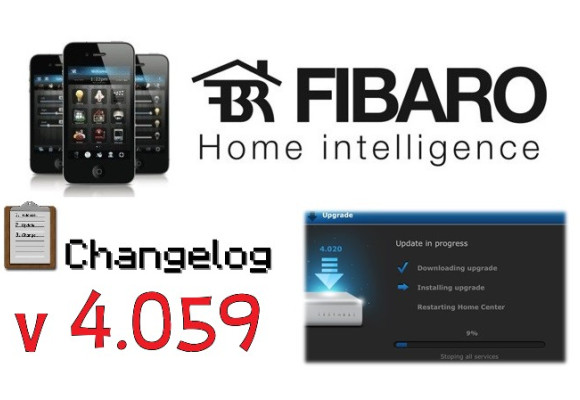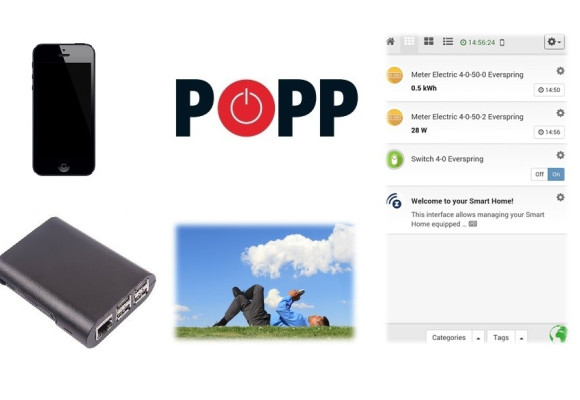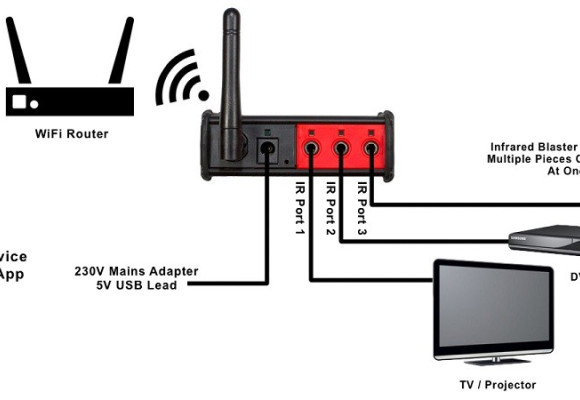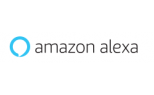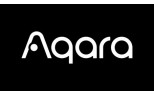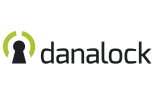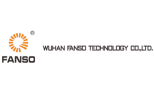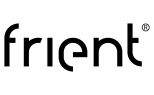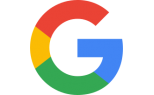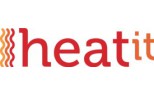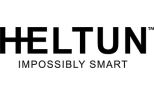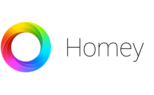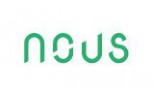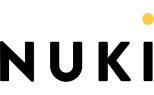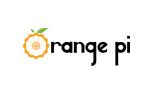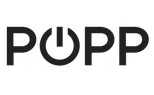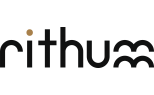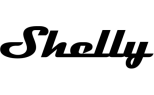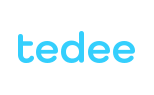€424.38
(tax excl.)
€679.00
POPP Weather Station
In this short blog we will show you how to simply add the Popp Weather Station into the Fibaro interface. We will test the compatibility with the Fibaro (HC2 and HCL), Vera (Edge and Plus), RaZberry and Popp Hub control units.
The Popp Weather Station provides the intelligent house with information on the outside weather conditions and thus notifies the user on the weather conditions. Similarly, using the Z-Wave control unit you can use the information on the wind speed and thus you can create a scene for the control of the roller blinds that, in case of strong winds, are pulled up to avoid their damage. The Fibaro company declares the support of the weather station in its changelog from the 4.081 Beta version.
Fibaro
The support of the Popp Weather Station device is fully ensured after the update of the Fibaro control units (Home Center 2 as well as Home Center Lite) to the 4.090 version (stable version).
Adding the weather station into the Z-Wave netwok (Fibaro control unit)
Before adding the weather station into the Z-Wave system it is necessary to sufficiently charge the battery of the weather station using a solar panel. The manufacturer recommends charging lasting for 4 and more hours. Then using the button on the device you can find out if the device is already charged. After pushing the button the LED indicator lights up.
The process of inclusion (adding the Z-Wave device) into the network created by the Fibaro control unit is carried out very easily. First you have to start the so-called Learning mode on the control unit, then the countdown timer is started and it indicates that the process of the mutual pairing with each device can begin. During the countdown it is necessary to click the button on the device which is showed in the figure below. The configuration of the device is finished and the pairing process is completed so the device is ready for use.
Follow the instructions in the figures.
Select the tab Devices -> then Add or remove devices and then click the button Add.
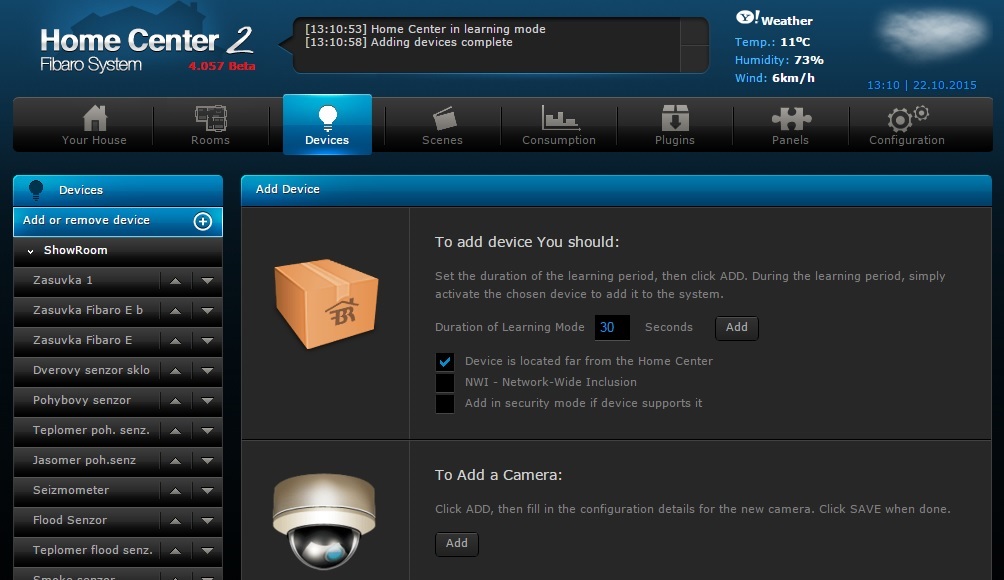
After this step the Fibaro device starts the pairing process of the controller with the device (the countdown is in progress).
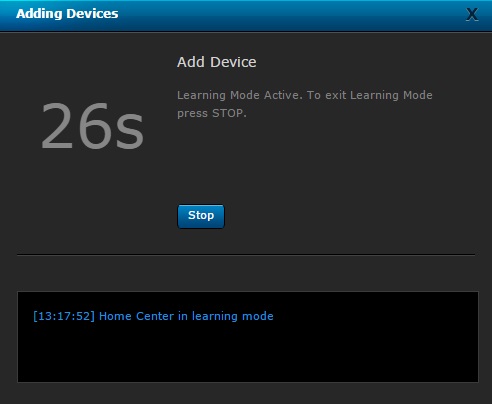
To start the pairing it is necessary to push the button 3x on the device.
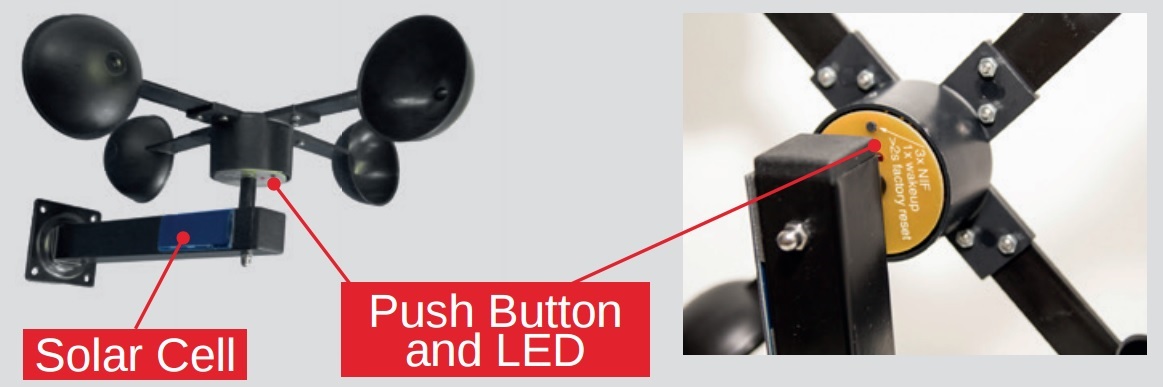
After pairing, in the menu of the devices = Devices, 7 items will be displayed, you can see them in the figure below.
The particular items indicate the following:
- ambient temperature (°C)
- lightning value (in % although the Fibaro system displays in in LUX)
- relative humidity (%)
- wind speed (m/s)
- atmospheric pressure (kPa)
- dew point (°C)
- the number of pulses (rotations)
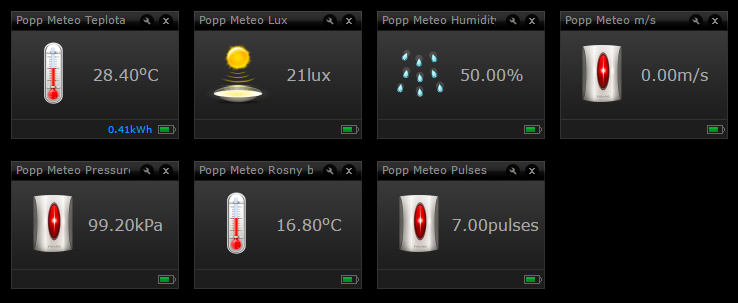
Functionality and assigning
As the weather station contains only a battery that can be recharged using a solar panel the wake-up interval (the time interval of awakening) is set higher (almost 6 hours) to save energy.
The weather station is designed to always have enough energy to send out a signal if the wind is too strong. This may help in case of a storm or strong winds, e.g. to pull up the roller blinds.
For this purpose you must establish direct communication between the weather station and the controller of the roller blinds, the so-called assignment or association. Then the weather station will send out a command into the module to open the roller blinds under certain conditions.
So the module (e.g. Fibaro Roller Shutter 2) must directly communicate with the weather staton in the group of associations 2. To do this it is enough to enter the advanced settings of the weather station in the Fibaro interface and then just click the button "Setting Association" or set the assignment. In the list of the second group select those devices that have to respond in case of a strong wind. At this point you can select up to 5 devices.
Parametres
"Treshold for too much wind" and thus the value of the wind speed that is critical and in case of exceeding this value a signal is sent out into the assigned device; it can be set in Parameter 1.
Paremeter 2is used to set the minimal level of lightning that is sent to the groups of associations 3 and 4, and it can be used to switch on the outside lightning after the assignment.
Popp Hub / RaZberry
As the weather station is the product of the Popp company, the compatibility with the Popp Hub control unit is ensured, this uses the Z-Way software interface so the compatibility with the RaZberry control set and Raspberry Pi 3, Model 3 is ensured too. All the sensors which are used for measuring the following are available:
- ambient temperature (°C)
- lightning value (in % although the Fibaro system displays in in LUX)
- relative humidity (%)
- wind speed (m/s)
- atmospheric pressure (kPa)
- dew point (°C)
- the number of pulses (rotations)
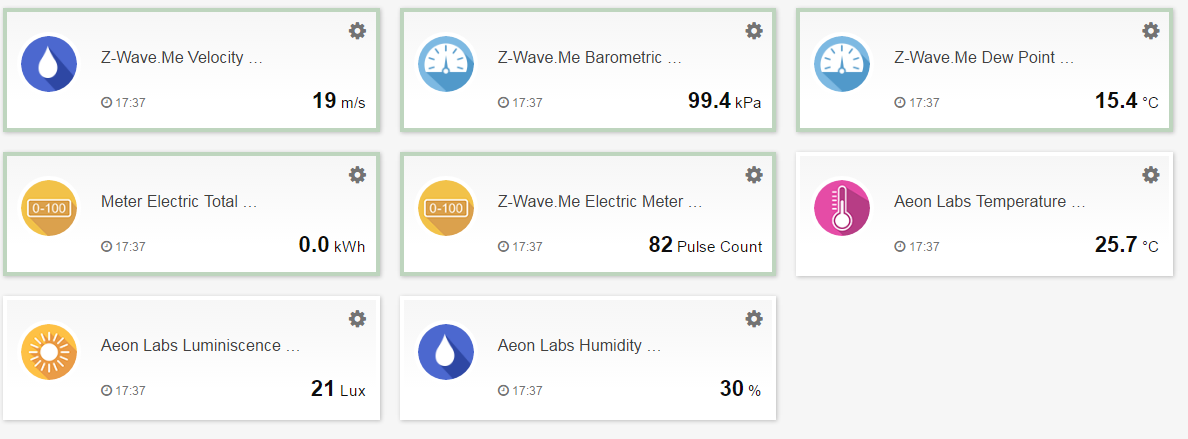
Vera
The full compatibility with the Vera control units is not possible yet. The functional sensors are the following ones:
- ambient temperature (°C)
- lightning value (in % although the Fibaro system displays in in LUX)
- relative humidity (%)
The sensors for the measurement of the following do not function:
- wind speed (m/s)
- atmospheric pressure (kPa)
- dew point (°C)
- the number of pulses (rotations)
We believe that the compatibility with the newer versions of the Vera UI 7 will be better.
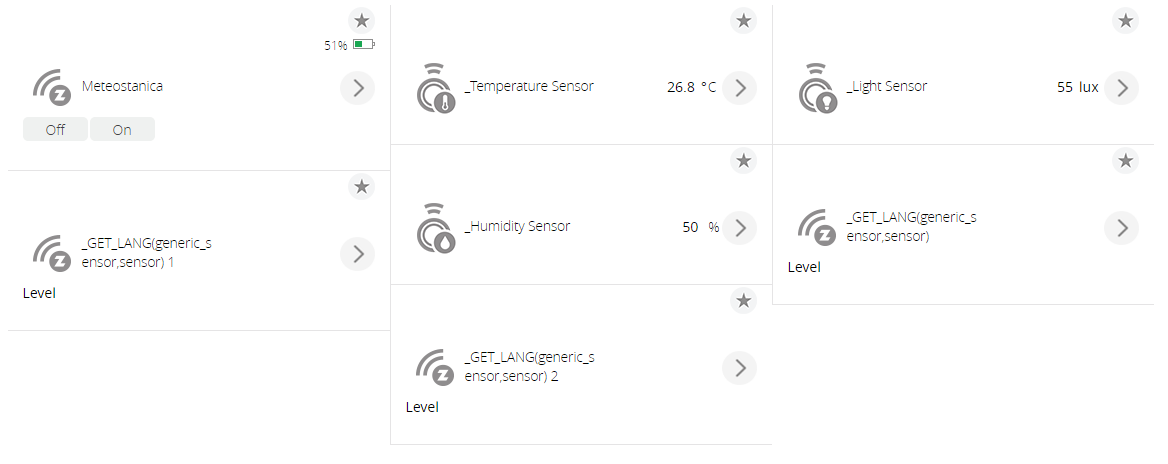
Assessment
After the successful implementation of the template of a specific type, the Popp Weather Station in the Fibaro v4.090 version becomes a fully usable device. The measured outside data may increase the comfort of the user and to automatize the other common activities in an intelligent household.