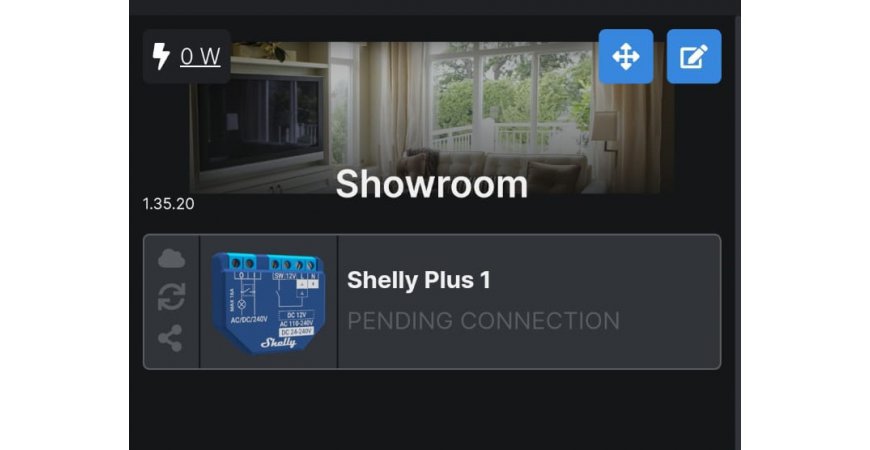
Shelly devices "Pending connection" issue (FIX)
In the period before and after Christmas 2022, we received information from customers and users of Shelly devices that after connecting the Shelly device to the application, they are receiving following messages from app "Pending Connection" or "Waiting to connect".
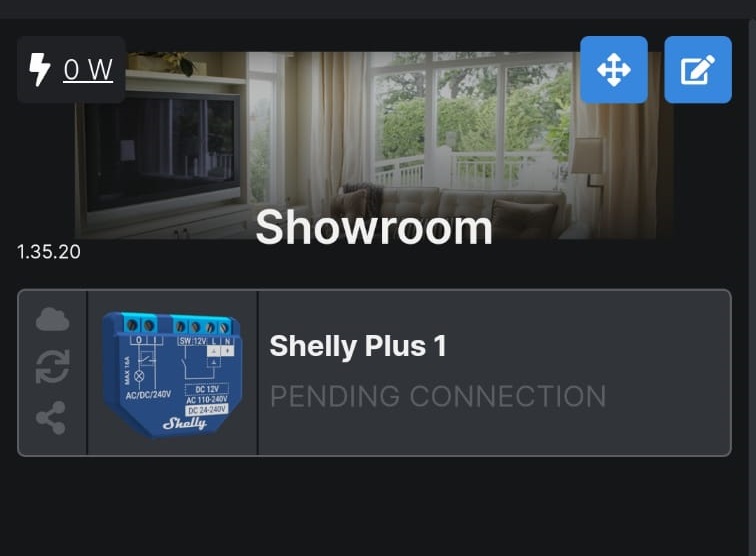
What does such a message mean, and why is it displayed when the device has been correctly added? This message started appearing recently and is related to the preparation of transition of Shelly mobile and web application to a new version. All Shelly devices come with a certain firmware version, some may have older firmware and therefore even if the device connects to the application, it can no longer connect to the Shelly Cloud servers.
But how to remove this message? How to update the firmware to fix this problem? The solution is essentially simple, but it is not immediately visible. So what needs to be done?
- Connect the Shelly device to the WiFi/LAN network and to the Internet at the same time. This is possible in two ways.
- Either by adding the device to the Shelly Cloud application.
- By connecting to the WiFi access point Shelly device e.g. via a laptop and entering the IP address 192.168.33.1 into the browser and entering the name and password of the WiFi network to which the Shelly device should be connected.
- Find Shelly device IP address. Either the Advanced IP Scanner application can be used or you can find out using the interface of your home router.
- Enter the IP address as a URL address in the browser and start the firmware update.
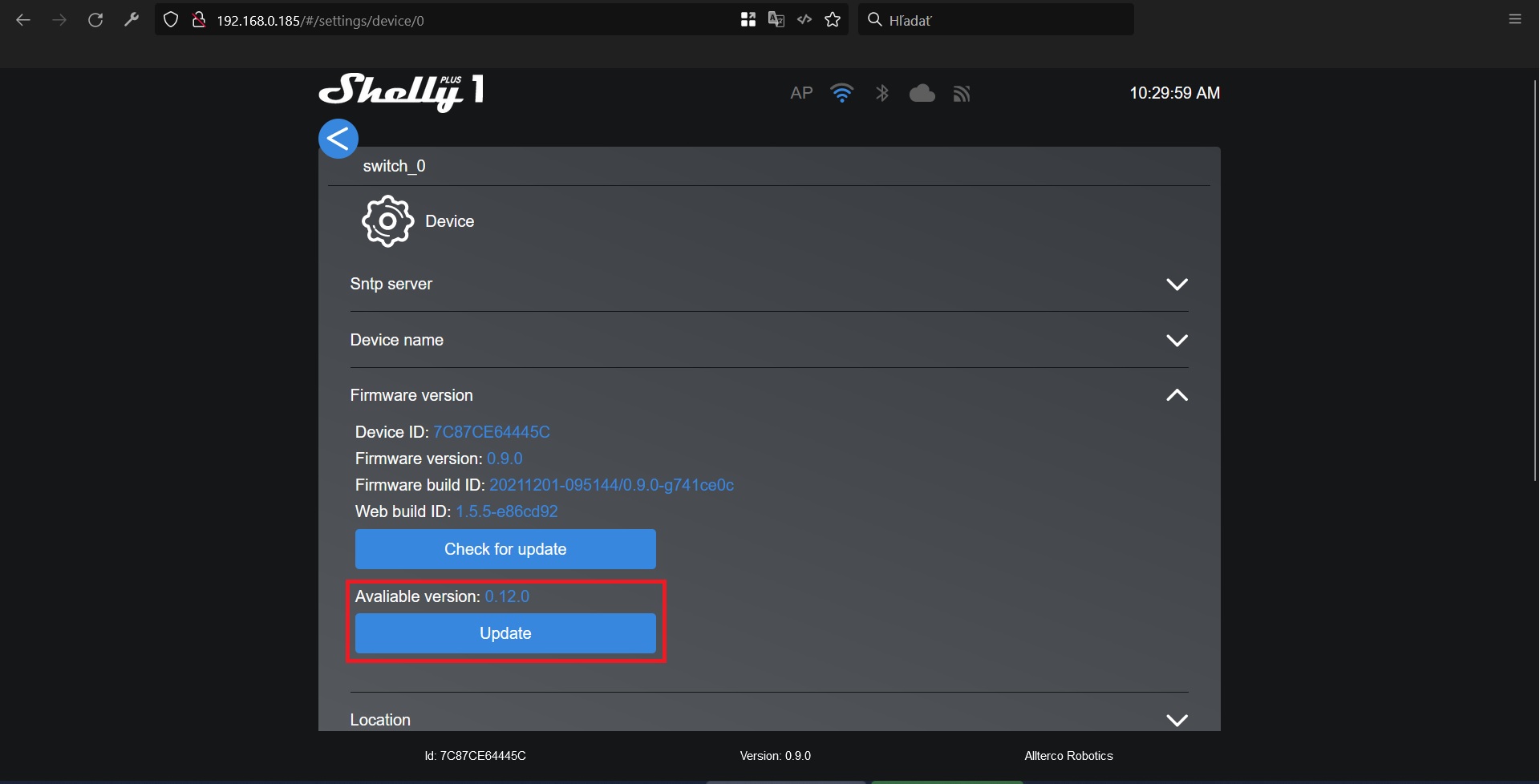
- Wait for Shelly device firmware update to complete.
- Enable Cloud in the Shelly module settings.
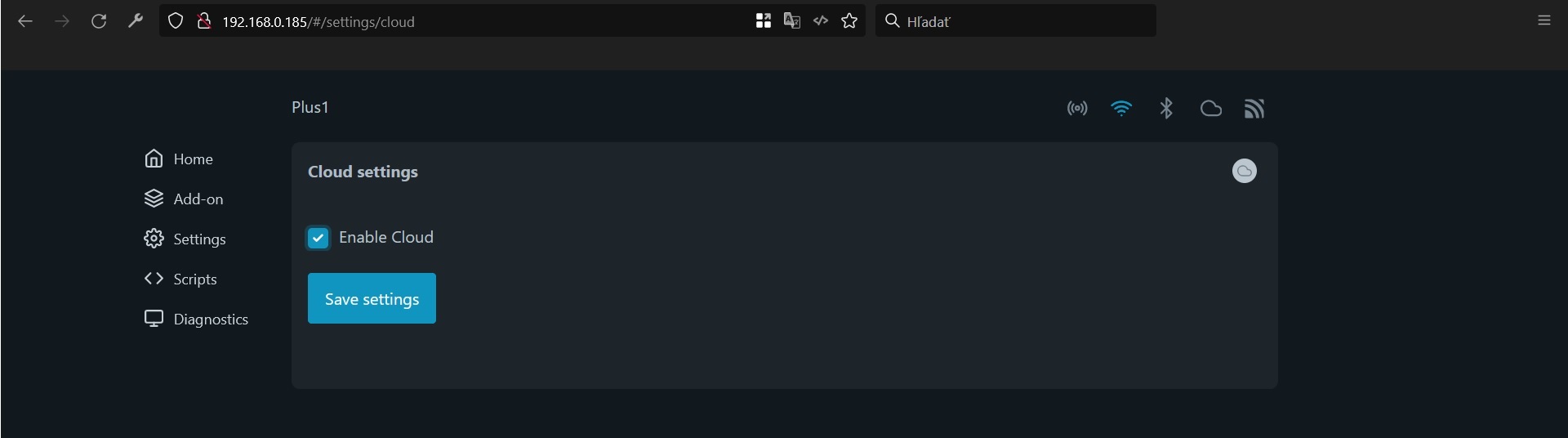
- The problem should be eliminated.
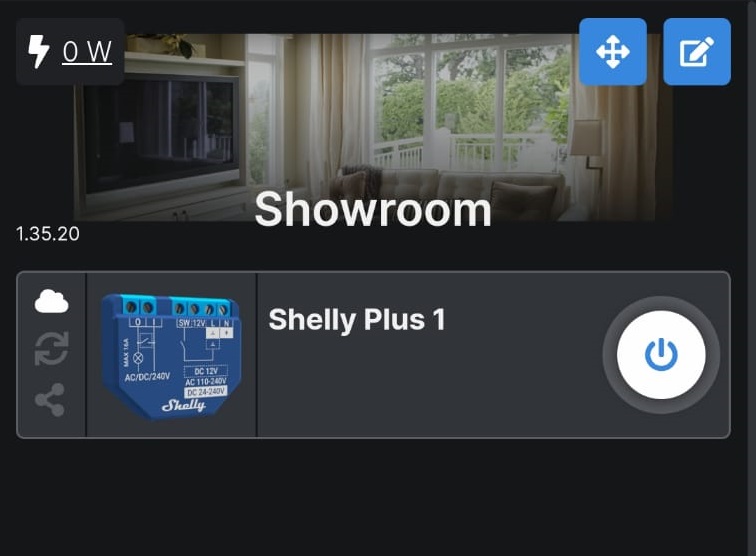
Other messages or warnings when adding Shelly devices to a Shelly application:
- Something went wrong! When saving the device name, icon and room. -> Also try updating the firmware as above.
- The device is already registered to another user! -> This message sometimes occurs even with new devices and is caused by a manufacturing problem. Resp. if you bought a previously used Shelly device, the previous user did not delete it from the application and used it on the Cloud. In this case, you need to contact Shelly support and write them the MAC address (serial number) of the Shelly device. You can find out the MAC address either in the Router or via the Advanced IP Scanner. You can contact Shelly here - https://ticket.shelly.support/open.php
Leave a CommentLeave a Reply
Blog categories
Blog search
Latest Comments
SmarterHOME
on Aqara Smart Radiator Thermostat E1 quick start...Vomáčka Petr DiS.
on Aqara Smart Radiator Thermostat E1 quick start...SmarterHOME Team
on Shelly devices "Pending connection" issue (FIX)SmarterHOME Team
on Shelly devices "Pending connection" issue (FIX)SmarterHOME Team
on Shelly devices "Pending connection" issue (FIX)SmarterHOME Team
on SHELLY HomeKit Support (Open Source)Vlada
on SHELLY HomeKit Support (Open Source)






















































21 Comments
Palo 25.04.2024 Reply
Dobry den.Mam problem s bluetooth button 1. Po spusteni aktualizacie software mi prestalo reagovat na stlacanie a prestalo pipat. Vidim vsak, ze bluetooth mu funguje.
Co sa s tym da robit?
SmarterHOME Team 02.05.2024 Reply
Dobrý deň,skúsiť ho môžete vyresetovať a opätovne pridať.
Ak reset nefunguje tak sa môžete obrátiť priamo na Shelly podporu - https://support.shelly.cloud/en/support/home
Resp. tovar reklamovať.
Pekný deň.
SmarterHOME
Ondrej 14.04.2024 Reply
Dobrý deň.Mám problém ,po inštalácii novej app.shelly(pôvodná fungovala dva roky OK)a nájdení zariadenia shelly EM3 v domacej wifi a zadaní umiestnenia,mi naskočí hláška:zariadenie už používa iní užívateľ.Poradte .
S pozdravom Páleník
SmarterHOME Team 15.04.2024 Reply
Dobrý deň,zariadenie treba odstrániť z pôvodnej aplikácie, vyresetovať ho a pridať do novej aplikácie.
Pekný deň.
SmarterHOME
Zoly 09.05.2024 Reply
Čiže ak už napr. z nejakého dôvodu nie je možné odstrániť zariadenie z aplikácie, tak sa už s tým nedá nič robiť. Neexistuje taký reset, že by to odstránilo zo všadiaľ. Veď resetom by zariadenie malo byť ako nové, či?SmarterHOME Team 22.05.2024 Reply
Dobrý deň,možnosť je napísať MAC adresu (SN číslo) priamo na podporu Shelly https://support.shelly.cloud/en/support/home a oni zariadenie odstránia z Cloudu a potom je možné ho na novo pripojiť do apky pod iný účet.
Pekný deň.
SmarterHOME
Slavo 04.04.2024 Reply
Dobry den , mam problem s prihlasenim do aplikacie Shelly . Pise mi ze zadavam nespravne heslo no ked si dam zaslat nove na emailovu adresu , v aplikaci mi napise ze vygenerovane nove heslo mi bolo zaslane na email ale ziadny email mi nepride , uz neviem co s tým. Dakujem za pripadnu radu.SmarterHOME Team 05.04.2024 Reply
Dobrý deň,ďakujeme za príspevok.
Skúste sa zaregistrovať znova cez webové rozhranie - https://control.shelly.cloud/#/login
Pekný deň.
SmarterHOME Team
Slavo 05.04.2024 Reply
To som už tiež skusal ale zial ani to nefungujeJavier Galvez 02.03.2024 Reply
I was never able to add a new device with the new iphone app, using the old app until yesterday, when it was finally discontinued.Now trying to add a Motion device with new app. The device is not detected when using the "+" icon in the right lower part of home screen.
Then I tried as mentioned above, i.e. reset to factory, get iphone connected to device access point, then load 192.168.33.1 page on iphone browser, then connect device to home wifi network, then device IP captured through my router app, then access the device IP on the iphone browser to eneble cloud, then add the device in shelly app by typing its IP, then device found and added but always in "pending connection" mode.
Tried and retried many times. Same result.
Desperate on how difficult is to add new devices without the old shelly app, and I'm an experienced user with dozens of shelly devices already working at home.
Any clue on how to proceed?
Thanks
SmarterHOME 05.03.2024 Reply
Hi Javier,did you also try to update firmware via web interface?
Have a nice day.
SmarterHOME Team
Gaz 09.02.2024 Reply
I have the same problem with the second wall display,but i dont see the wifi ap …. What can i do?SmarterHOME Team 09.02.2024 Reply
Hi,if you try to factory reset and that did not help, then it is probably a hardware related issue. You should contact reseller for warranty replacement.
Have a nice day.
SmarterHOME
Lucia Bohušová 23.01.2024 Reply
Dobrý deň,minulý týždeň sme si u vás zakúpili Shelly dimmer 2. Po zapojení do siete sme ho našli na wifi no po pridaní do aplikácie stále písalo "pending connection" ... po chvíli červené svetielko na Shelly zhaslo a od vtedy sa ani raz nezaplo. Nie je možné zariadenie nájsť cez wifi. ďakujem za radu
SmarterHOME Team 25.01.2024 Reply
Dobrý deň,ak má Shelly Dimmer 2 pridelenú IP adresu v rámci Vašej Wi-Fi siete (zistíte napr. v router-i) tak skúste túto IP adresu zadať do prehliadača a ak Vám otvorí webové rozhranie modulu tak sa skúste zaktualizovať firmvér ak je dostupná novšia verzia.
Ak ani vyššie uvedený postup a ani factory reset (10 sekúnd podržanie RESET tlačidla na module), nepomôžu tak ostáva už len reklamácia.
Pekný deň.
SmarterHOME
john campbell 18.12.2023 Reply
Shelly flood device showing pending connection. You indicate use 192.168.33.1 and that is not reachable. Advanced ip scanner doesnot show sheely flood ip?So what now? I must say I am not impressed
SmarterHOME Team 19.12.2023 Reply
Hi,you need to be connected to WiFi AP of Shelly Flood itself. Then you can open 192.168.33.1.
Have a nice day.
SmarterHOME
Eric 17.09.2023 Reply
Hi, Same issue here. I’ve accessed the dimmer 2, enabled cloud, firmware was already up to date, add the device to my local network but still get the pending connection in the app.SmarterHOME 17.09.2023 Reply
Hi,then you need to contact Shelly support https://support.shelly.cloud/en/support/home
Have a nice day.
SmarterHOME
Heinz Otto Krieger 15.02.2023 Reply
Hi,my Shelly EM works perfectly! (After some connection tries)
The Shelly Dimmer 2 is showing PENDING CONNECTION.
Many restarts without success.
The above mentioned tips do not help.
Visible in App, not visible in Routerapp. 192.168.33.1 not reachable, so no update possible.
Where is the Trick???
Heinz
SmarterHOME Team 21.02.2023 Reply
Hi Heinz,use Advanced IP scanner and find IP address of Shelly Dimmer 2.
Then put the IP address to web browser and check if there is no firmware update available, if yes proceed with update and then check if CLOUD in settings is enabled.
Thanks for understanding.
Have a nice day.
SmarterHOME Team