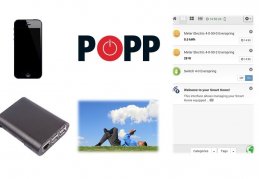POPP Hub - Remote access and adding devices
POPP Hub - How to set remote access?
Intelligent house control from anywhere.
Note: The devices must have a power supply and must be connected into the home network through an Ethernet cable.
- To find out the IP address assigned to the control unit connected into the home network visit the website https://find.z-wave.me/
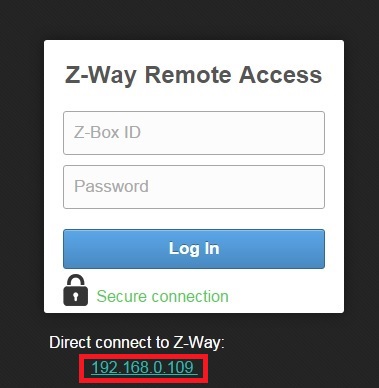
- In this case the IP address is 192.168.0.109, to find out the Z-Box ID, thanks to which you can log into the remote access, add :8084 behind the found address so that the entire address is 192.168.0.109:8084.
Note: In your case the IP address of the device will be different.
- In the general properties – General you can see the access data for the remote access. Note down the unique ID of the device (33627) somewhere, it is used as the login name, and set a password of your own.
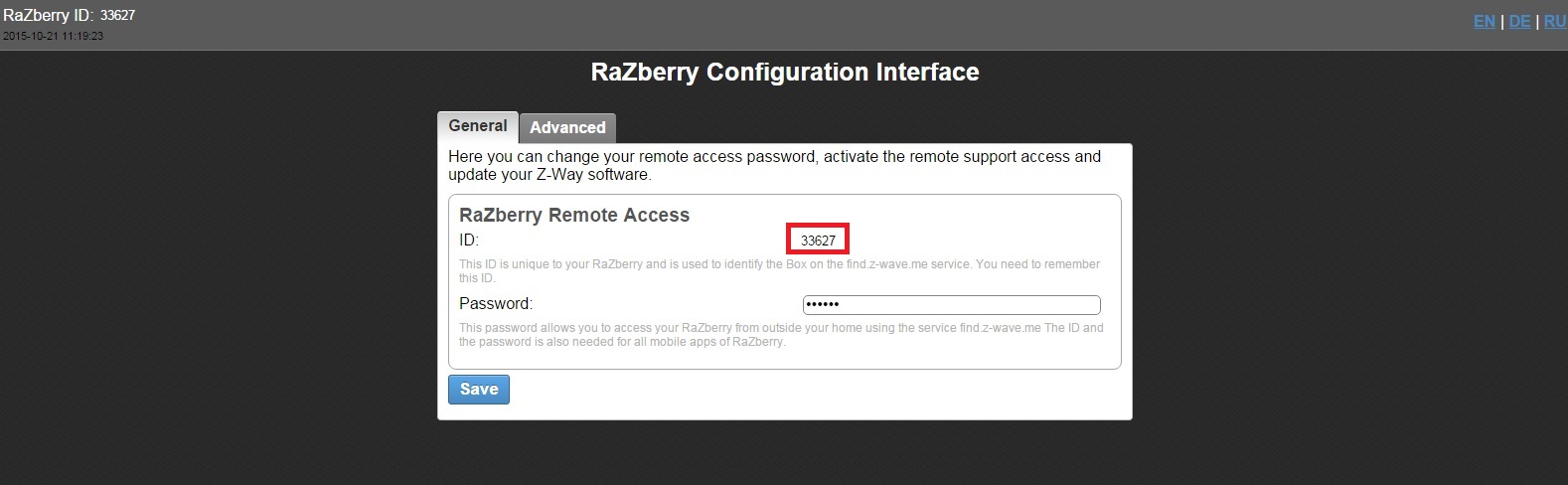
- In the advanced settings – Advanced and on the Remote Access tab you must check the option Activate Remote Access to be able to use this function.
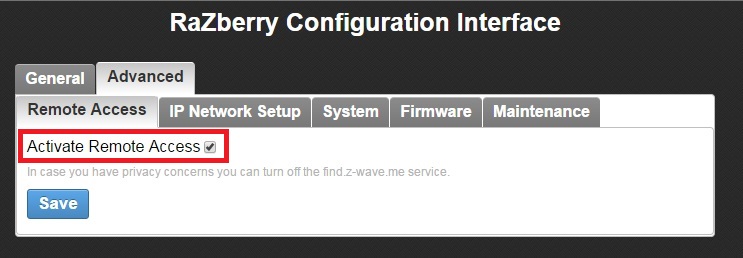
- On the IP Network Setup tab you can modify the network settings - to set the fixed IP address, switch on/off DHCP.
- Return back to the https://find.z-wave.me/ website where you can log in using the unique ID device and the selected password.
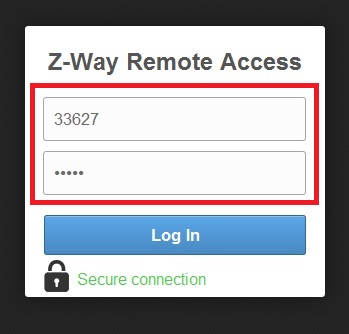
- Now you can log into the device itself. The basic settings for the device are the login name: admin and the password: admin.
Note: Change the login data after your first login.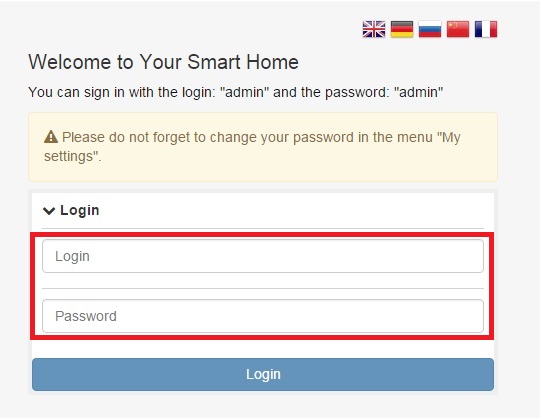
- Now you are in your control unit where you can add and set the Z-Wave devices.
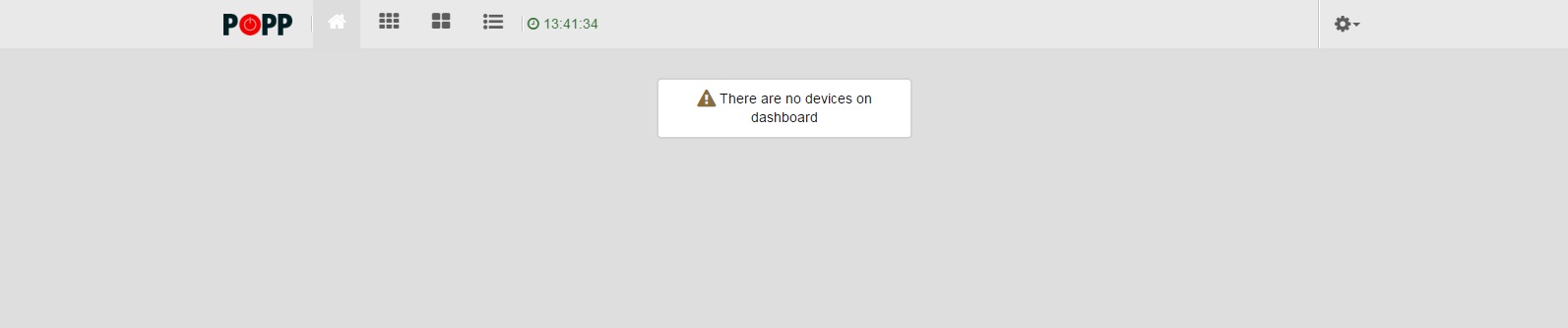
How to add a device into the POPP Hub control device?
- In the options select the option Devices.
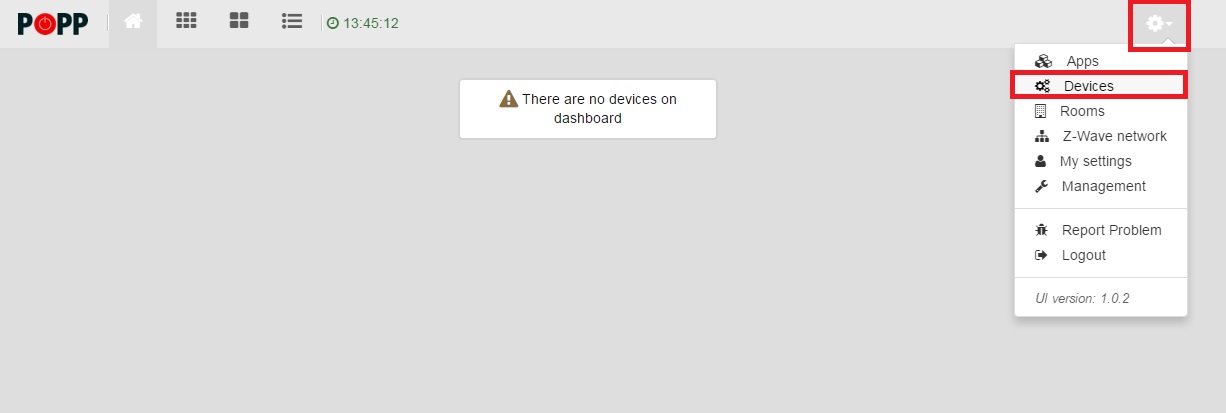
- Then select Z-Wave.

- If you know the brand of the device you can select a particular brand or you can push Autodetect new Z-Wave Device.
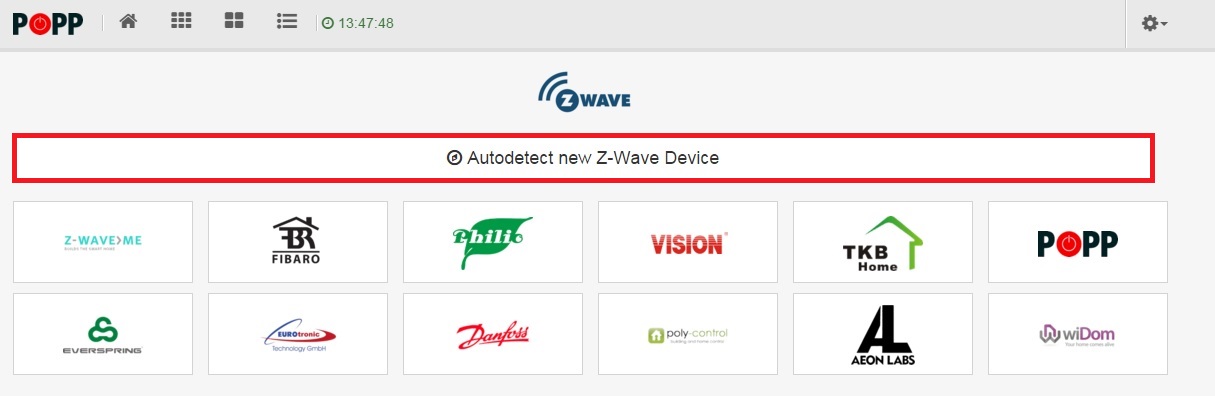
- In the figures you can see the process of adding = Inclusion. First push Start inclusion.
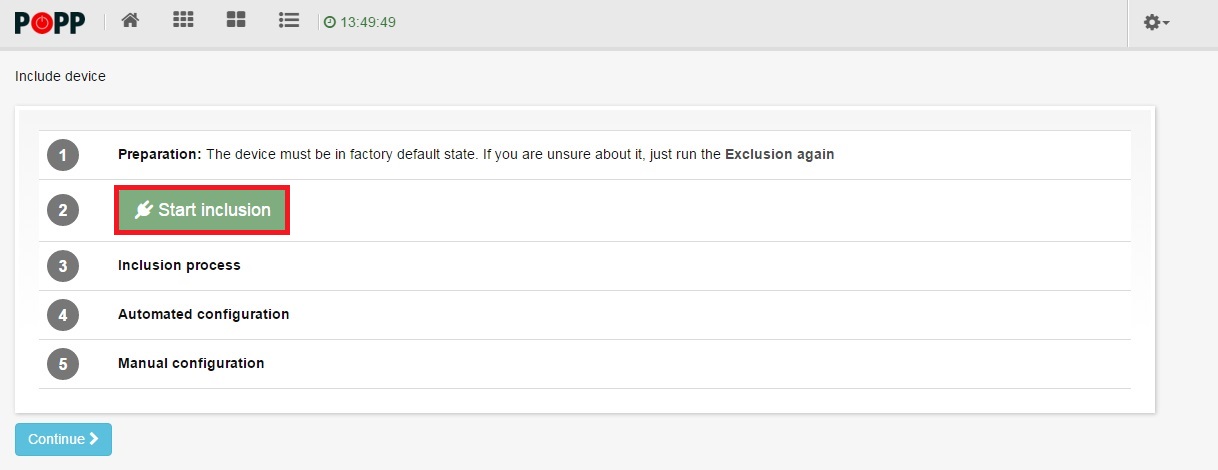
- Then push the functional button on the device.

- After successful adding you can name your device - push Continue.
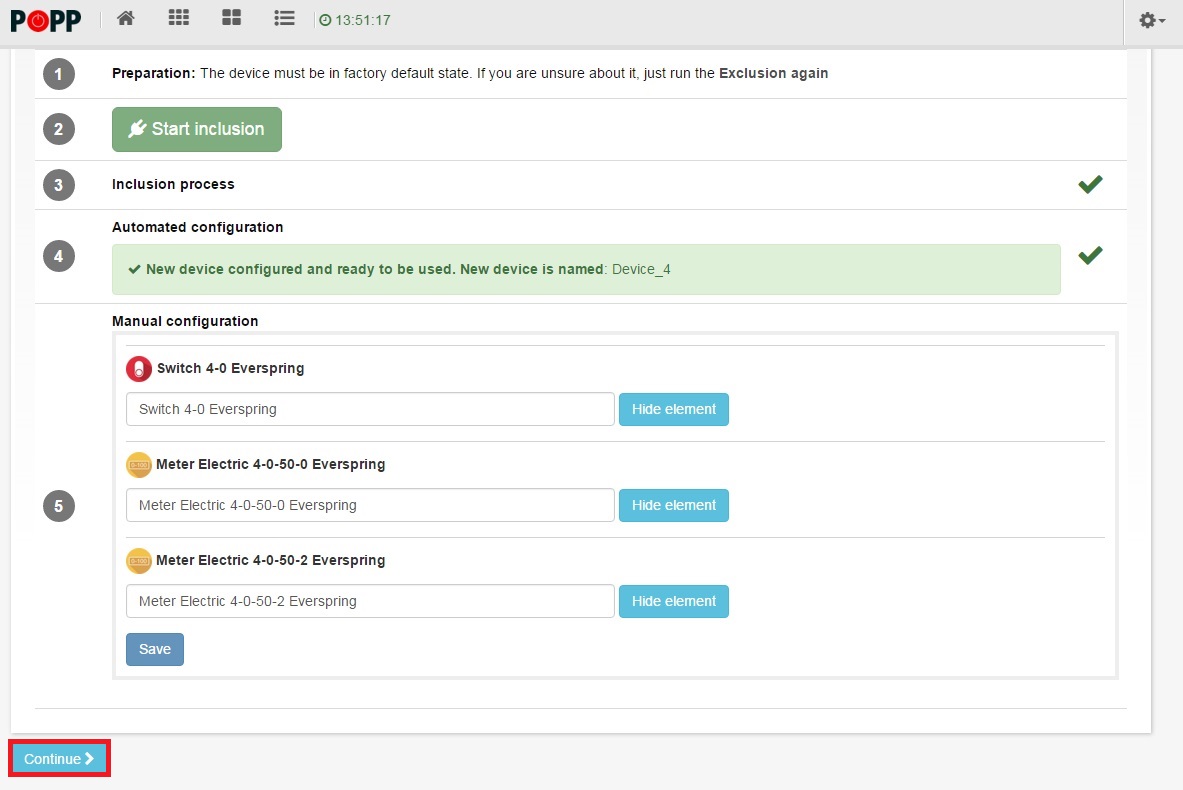
- Finally, you can see your devices.
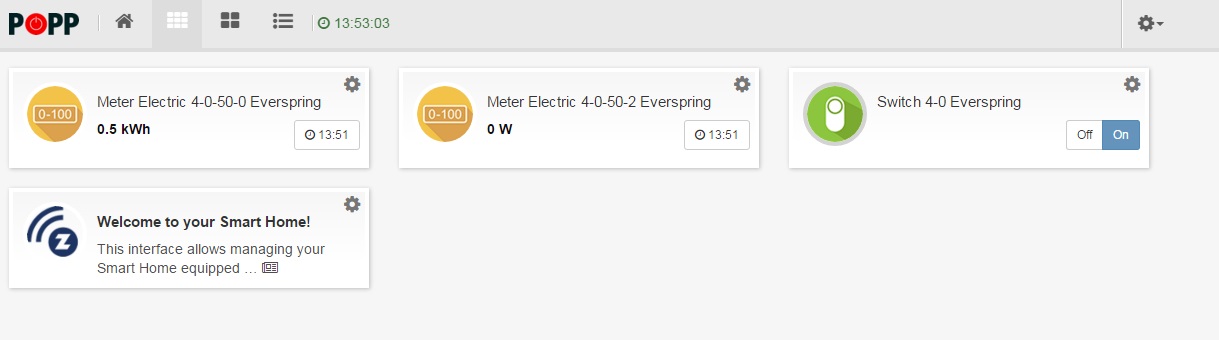
Leave a CommentLeave a Reply
Blog categories
Blog search
Latest Comments
SmarterHOME
on Aqara Smart Radiator Thermostat E1 quick start...Vomáčka Petr DiS.
on Aqara Smart Radiator Thermostat E1 quick start...SmarterHOME Team
on Shelly devices "Pending connection" issue (FIX)SmarterHOME Team
on Shelly devices "Pending connection" issue (FIX)SmarterHOME Team
on Shelly devices "Pending connection" issue (FIX)SmarterHOME Team
on SHELLY HomeKit Support (Open Source)Vlada
on SHELLY HomeKit Support (Open Source)