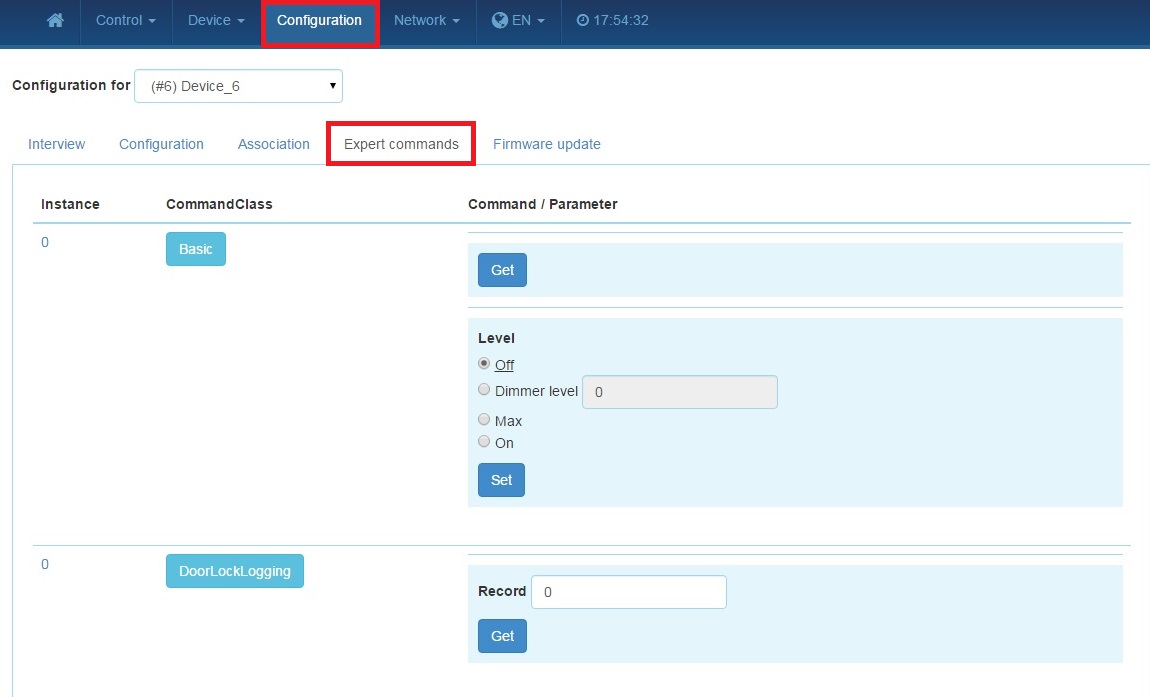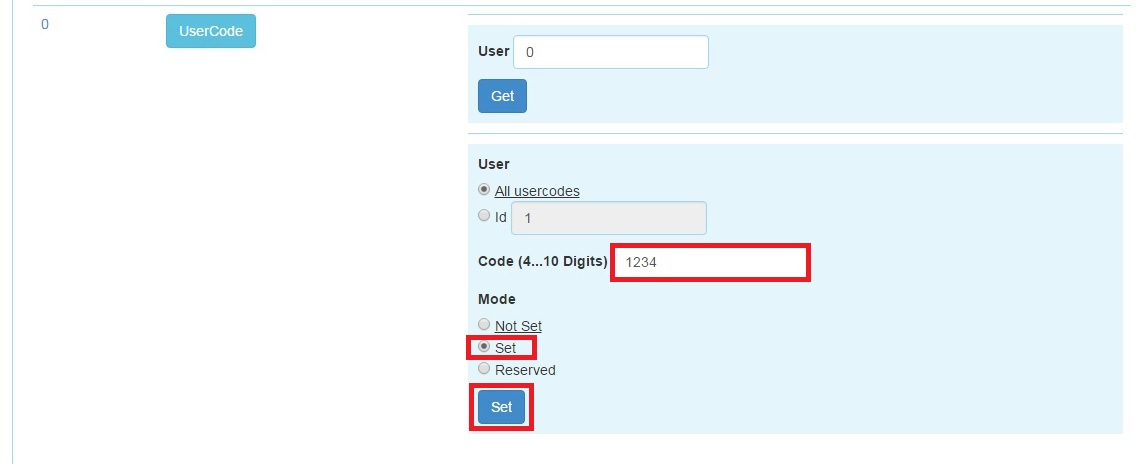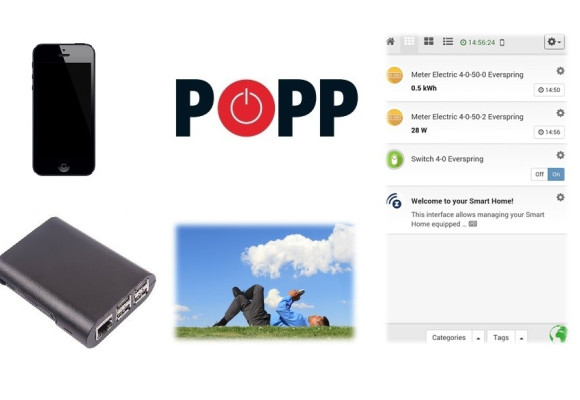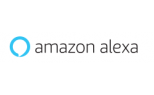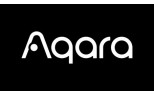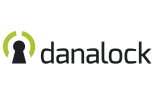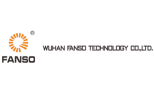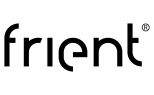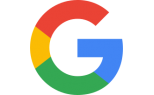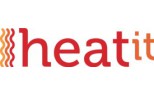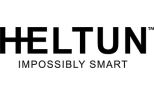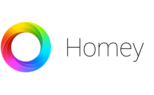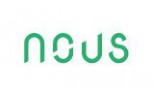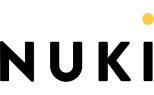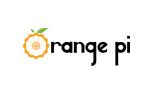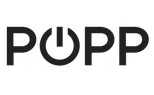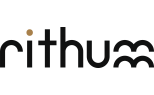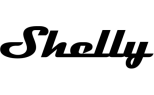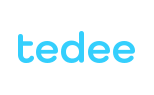Popp Hub unlock lock wirelessly
Do you want unlock your lock wirelessly?
How to unlock lock via controller POPP Hub
Used devices:
POPP Hub – primary controller
Vision ZM1701 – lock
At first, we include device into controller. So click on Menu -> Devices.
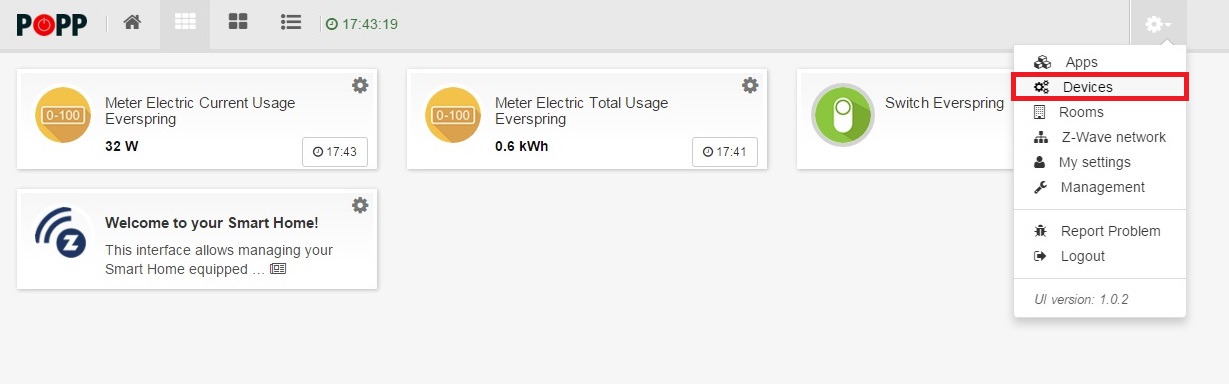
In next step we select device type - Z-Wave.
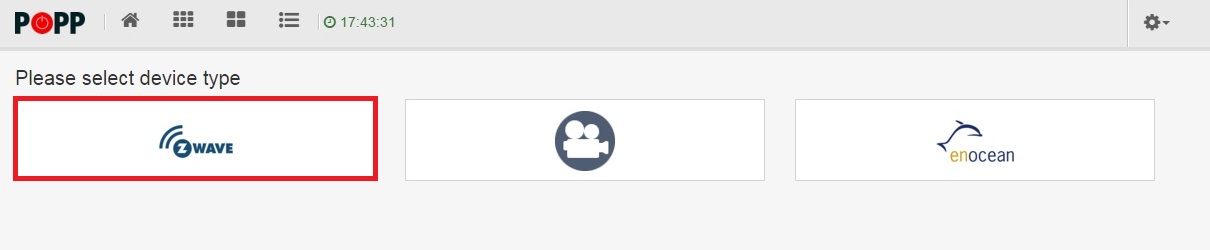
To find devices – click on Autodetect new Z-Wave Device.
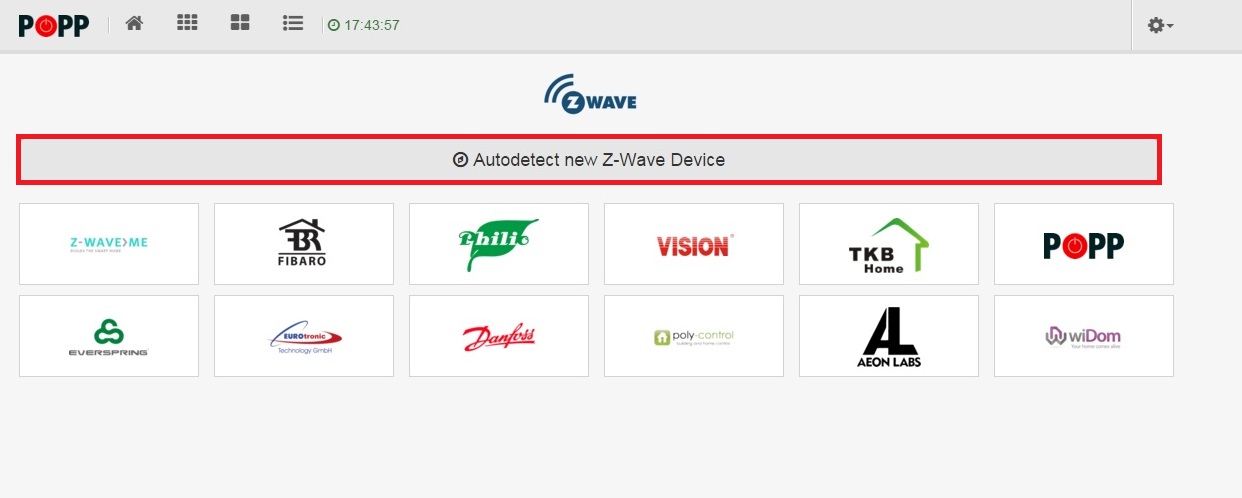
Start inclusion.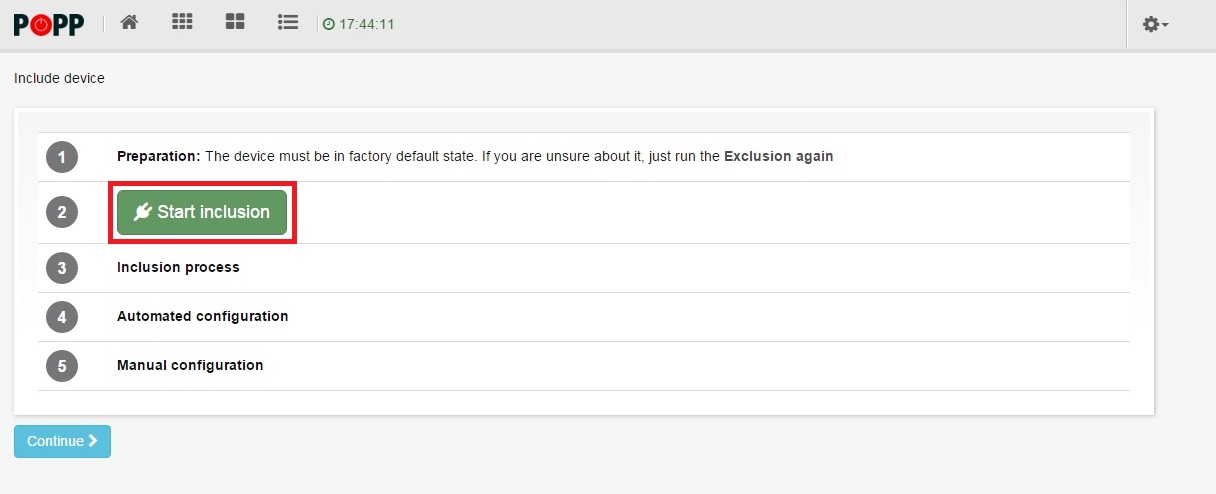
Device is configured and ready to be used. We can name device, after that click on Save and then Continue.
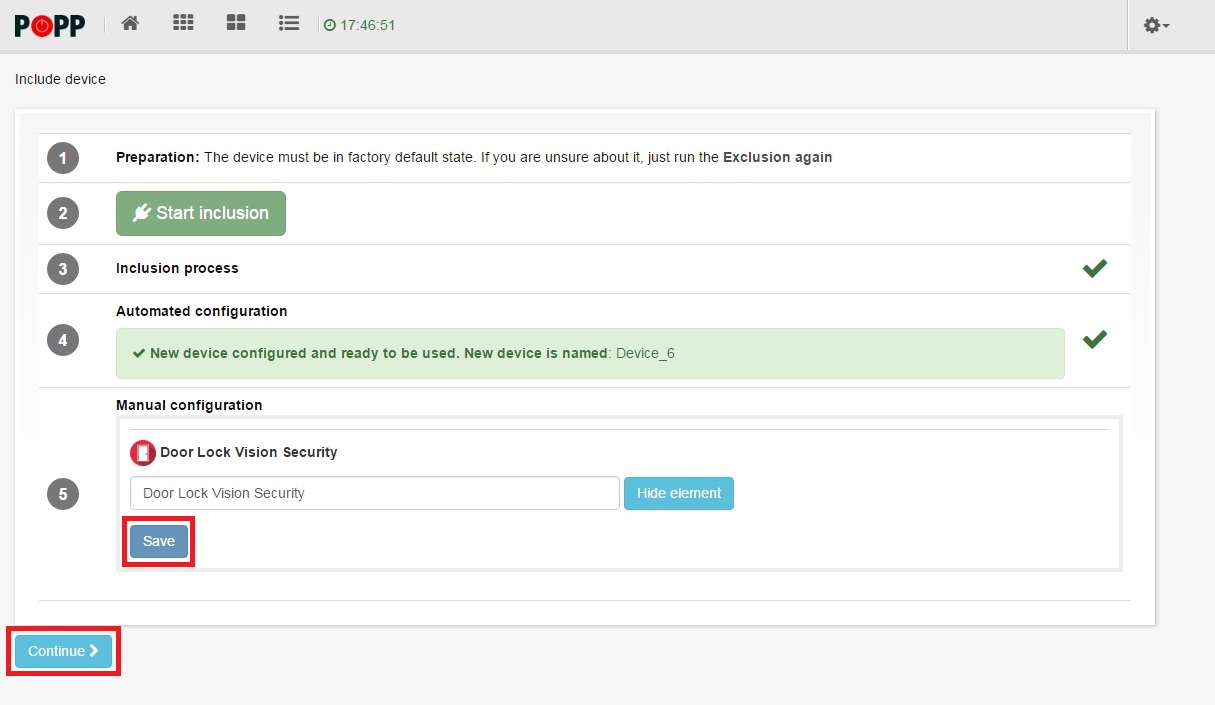
On the picture below, we can see icon of lock. Trough this icon we can control lock.
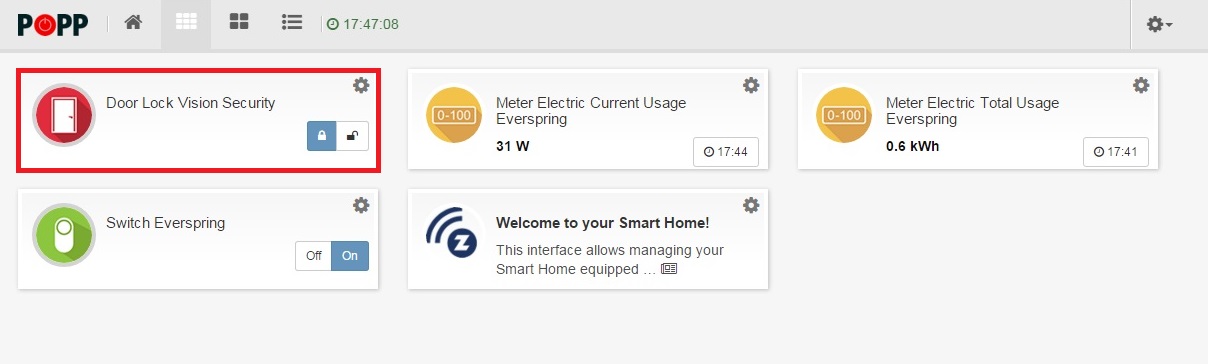
If we want to change Pin code of lock – we have to get into Expert mode of controller. We just add :8083/expert/#/ to IP address of our controller. It should look like this 192.168.0.109:8083/expert/#/ and then we open this address in browser.
Note: How to find out IP address of POPP Hub is HERE
When we are in Expert mode – click on Configuration – our device is Device_6 now.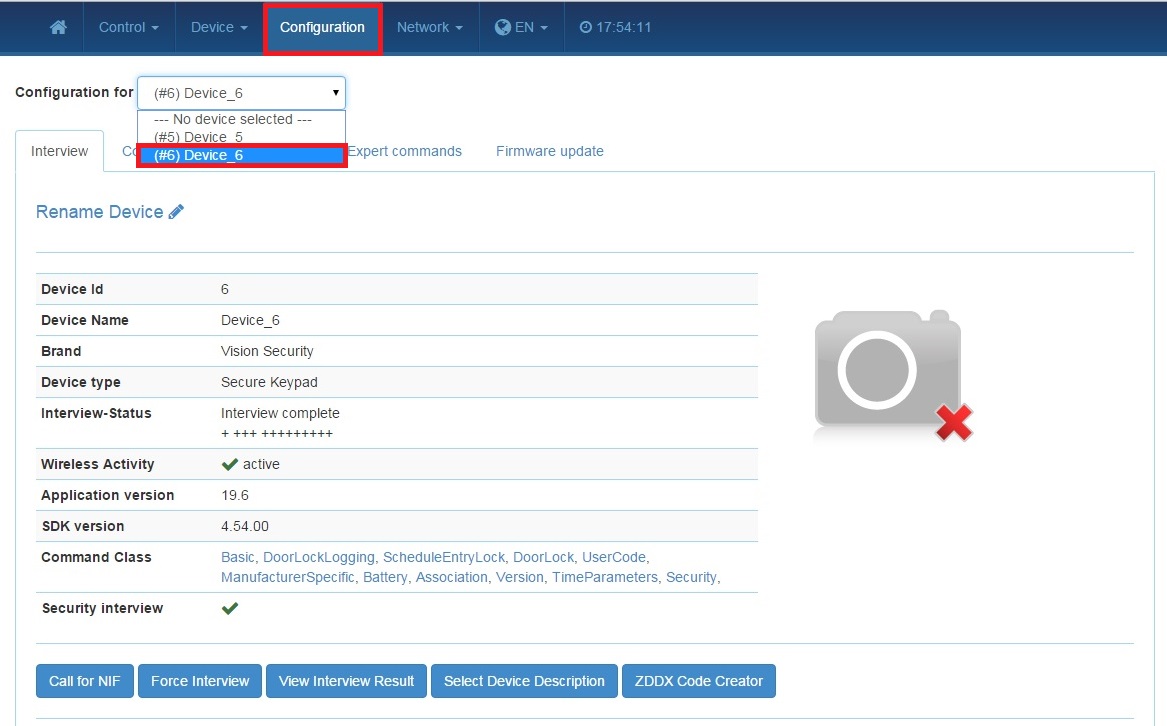
Click on Expert commands – follow the images. Set up your UserCode. Into Code enter your pin code, it can be 4-10 digit code. Select SET. And click on SET.