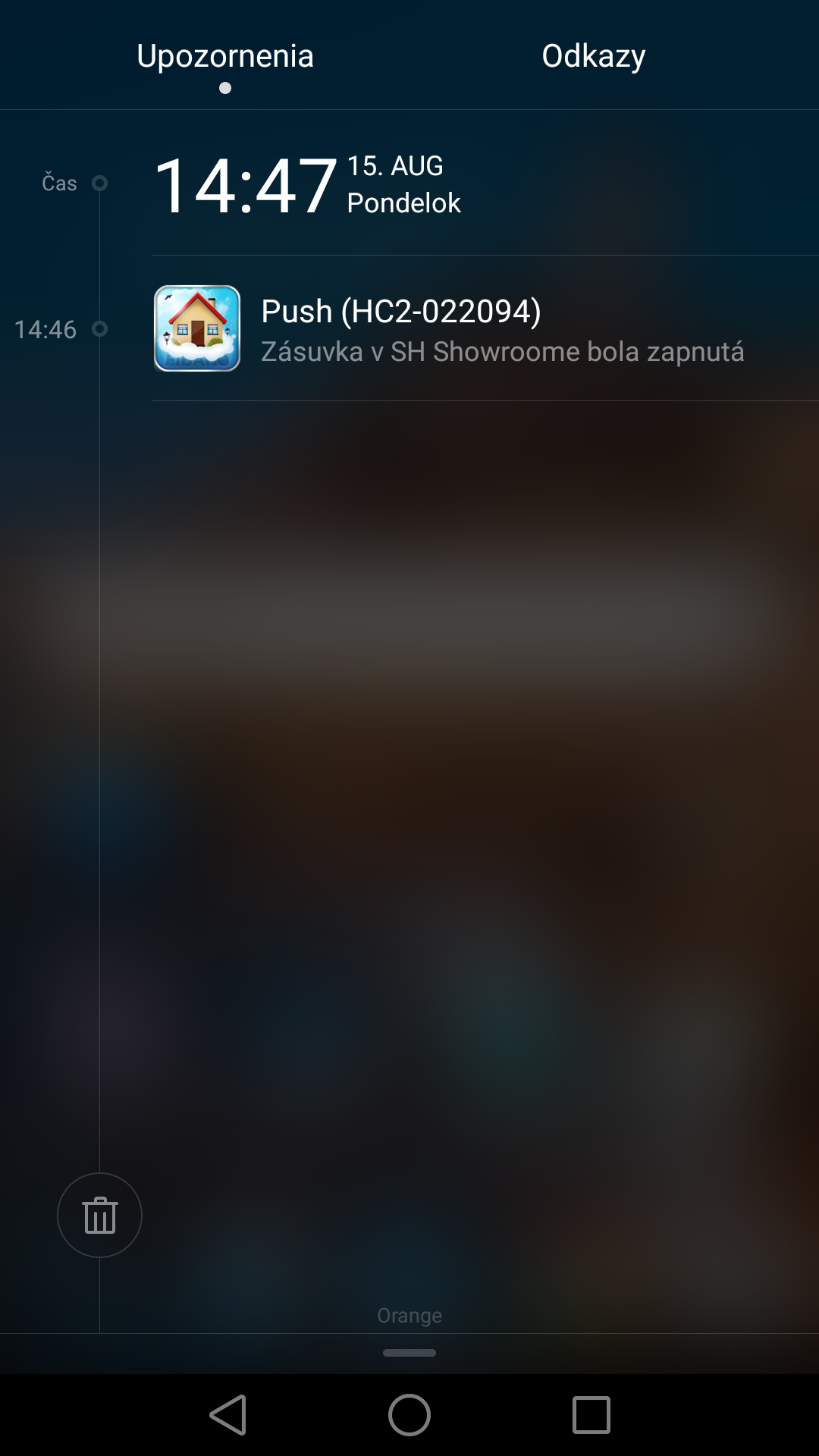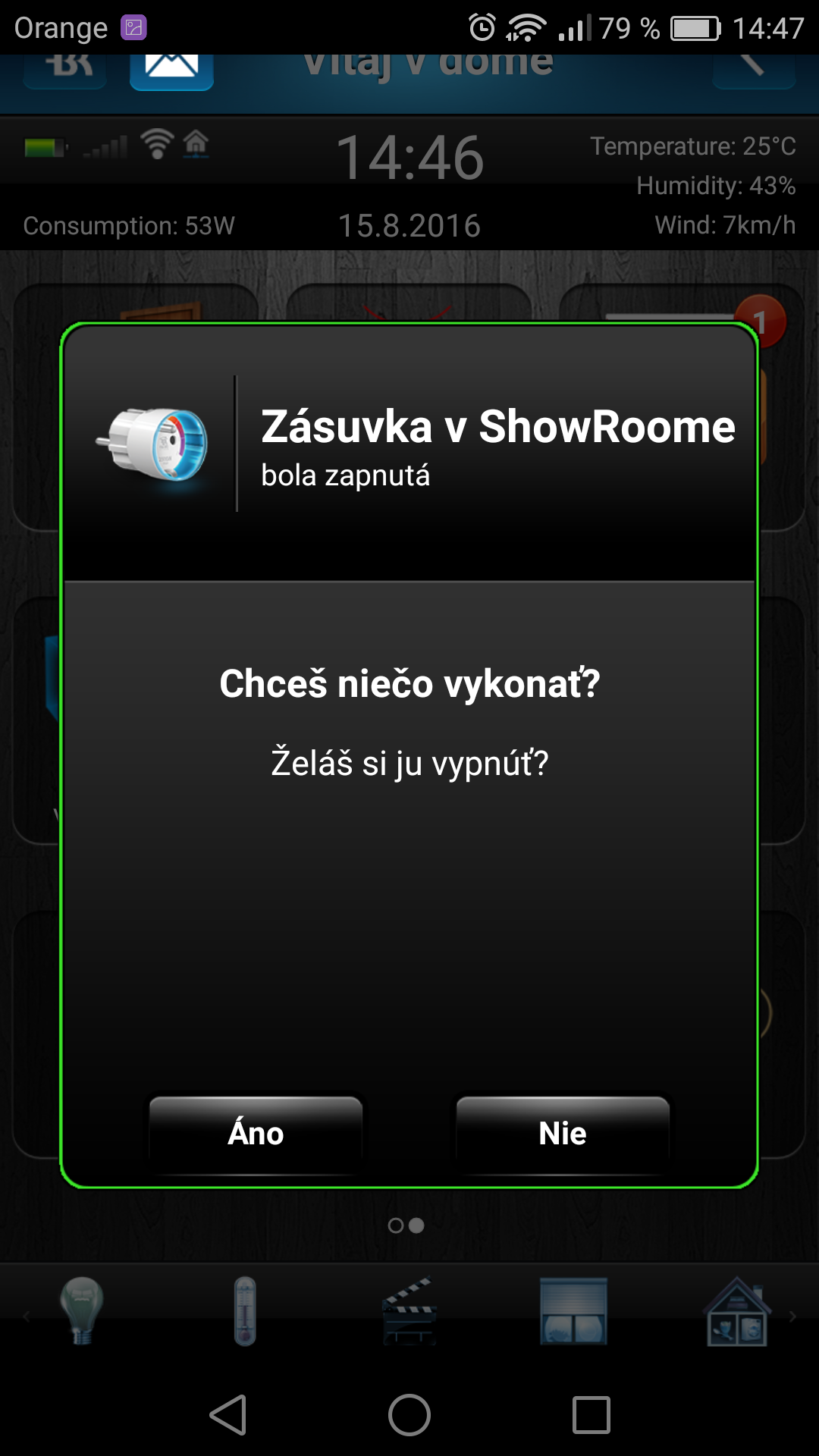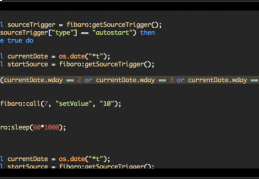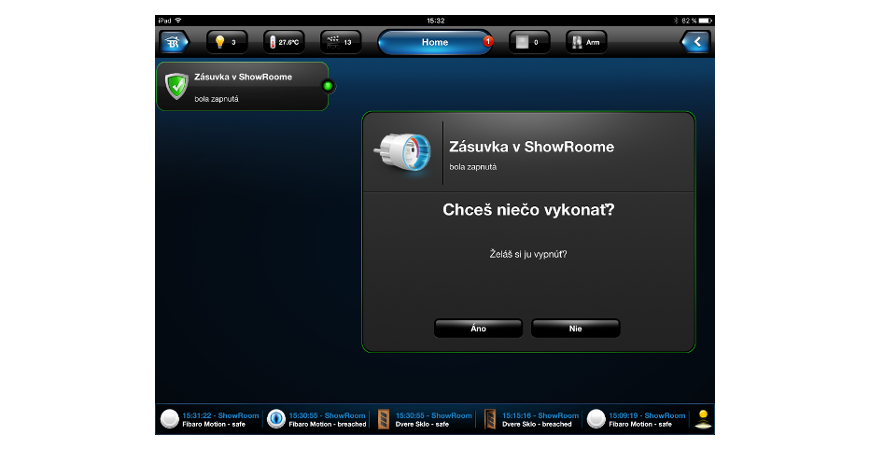
LUA script 2: Push Notifications for Fibaro HC2
LUA Script 2: Push notifications for Fibaro HC2
A manual in which we will show you how to create notifications using the LUA code if a socket is switched on somewhere. These notifications can help you to have full control and overview of the electric appliances in a smart house.
ID of the Z-Wave devices
At the beginning you have to find out which ID of the Z-Wave devices will run the script. You will find this ID easily, just click the setting of the selected device and in the basic settings you will see the ID of the device. See the figure.
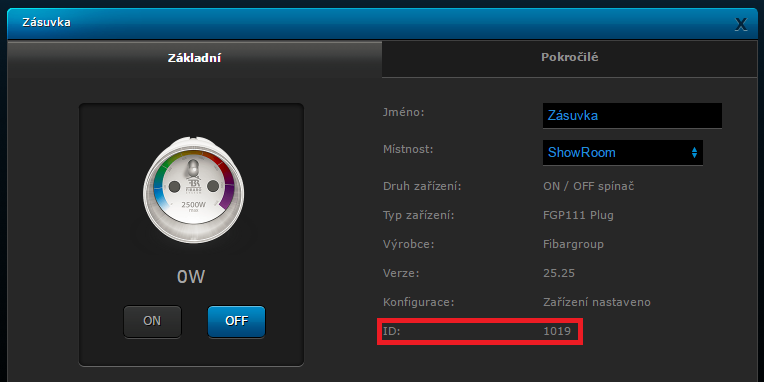
Note: Note down the ID of the Z-Wave device, you will need it in the LUA script.
ID of the notifications
Then create a new notification in the Notifications panel – it may look like this. In the panel where the url address is displayed it is necessary to note down the ID of this notification, it will be later used in the LUA scene.
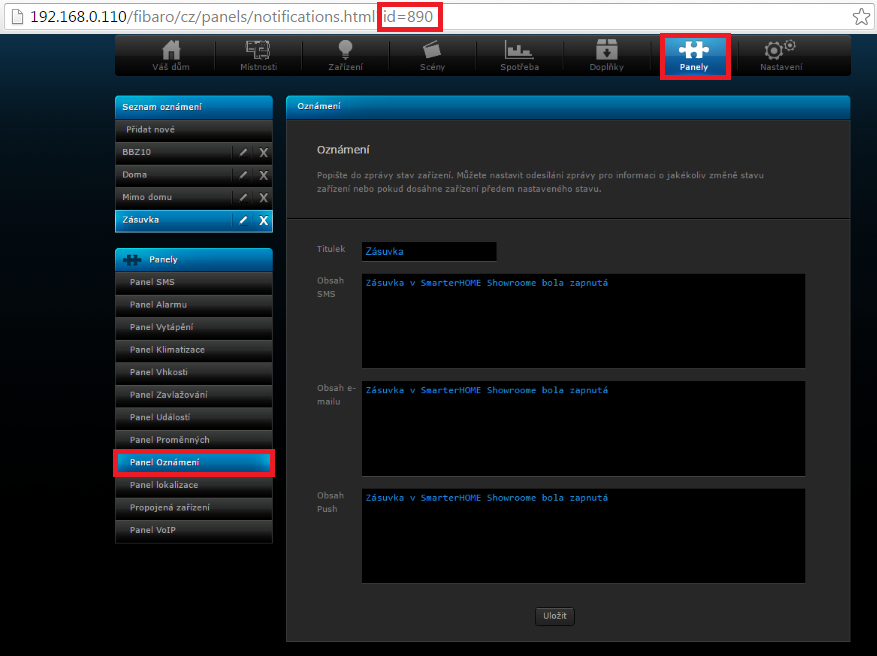
Note: Note down the ID of the notification, you will need it in the LUA script.
ID of the mobile device
Then find out the ID of the mobile device into which you want to send these Push notifications. In the settings of the FIBARO system and in the Access management panel you should copy the name of the device into which you want to send the notifications. Then open a new window in the browser and enter the following link http://IP_adresa_HC2/api/devices , search for the name of the device (ctrl+f) that you had copied before and you will see the ID of the mobile device next to it.
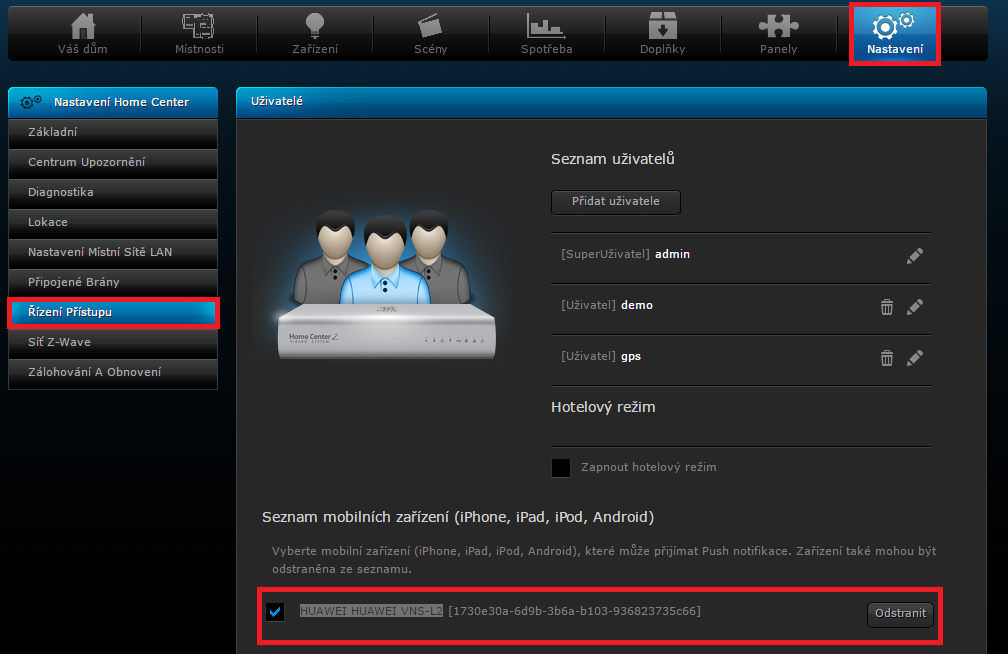
![]()
Note: Note down the ID of the notification, you will need it in the LUA script.
LUA script
At this point you can create the LUA script. In the Scenes panel create a new scene in LUA. The LUA scene will look like this.
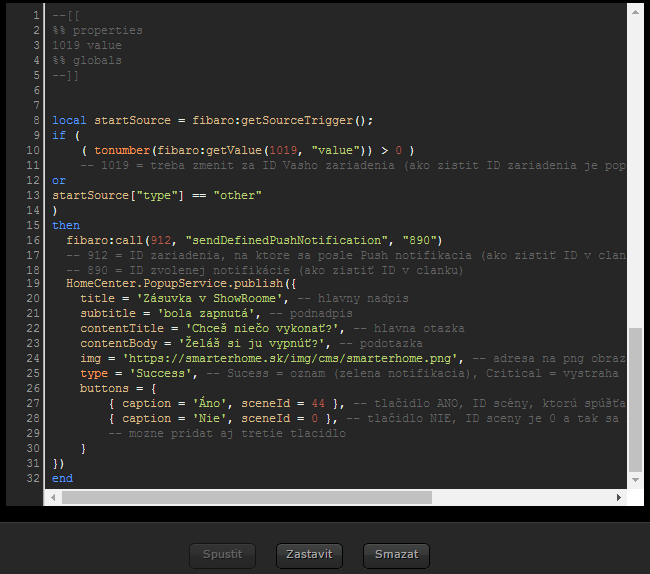
The LUA script for copying is below. In this LUA script it is necessary to change the following:
- ID of the Z-Wave device in lines 3 and 10
- ID od the mobile device in line 16
- ID of the notification again in line 16
- ID of the scene that starts to run after you have pushed the button
LUA script
--[[
%% properties
1019 value
%% globals
--]]
local startSource = fibaro:getSourceTrigger();
if (
( tonumber(fibaro:getValue(1019, "value")) > 0 )
-- 1019 = treba zmenit za ID Vasho zariadenia (ako zistit ID zariadenia je popísané vyssie)
or
startSource["type"] == "other"
)
then
fibaro:call(912, "sendDefinedPushNotification", "890")
-- 912 = ID zariadenia, na ktore sa posle Push notifikacia (ako zistiť ID v clanku)
-- 890 = ID zvolenej notifikácie (ako zistiť ID v clanku)
HomeCenter.PopupService.publish({
title = 'Zásuvka v ShowRoome', -- hlavny nadpis
subtitle = 'bola zapnutá', -- podnadpis
contentTitle = 'Chceš niečo vykonať?', -- hlavna otazka
contentBody = 'Želáš si ju vypnúť?', -- podotazka
img = 'https://smarterhome.sk/img/cms/smarterhome.png', -- adresa na png obrazok notifikacie
type = 'Success', -- Sucess = oznam (zelena notifikacia), Critical = vystraha (cervena notifikacia)
buttons = {
{ caption = 'Áno', sceneId = 44 }, -- tlacidlo ANO, ID sceny, ktoru spusta v pripade stlacenia
{ caption = 'Nie', sceneId = 0 }, -- tlacidlo NIE, ID sceny je 0 a tak sa nevykona ziadna akcia
-- mozne pridat aj tretie tlacidlo
}
})
end
In lines 27 and 28 you can find those buttons that run the selected scenes.
In line 27 the Yes button is defined, it runs the scene with ID 44 - this scene switches off the socket.
In line 28 No is defined, this does not run anything because the ID of the scene is 0 (such a scene does not exist)
Finding out the ID of the scene
Do you want to know how to find out the ID of the scene? It is simple, it is enough to open the selected scene and the ID of the address is displayed at the end in the url address displayed by the web browser.
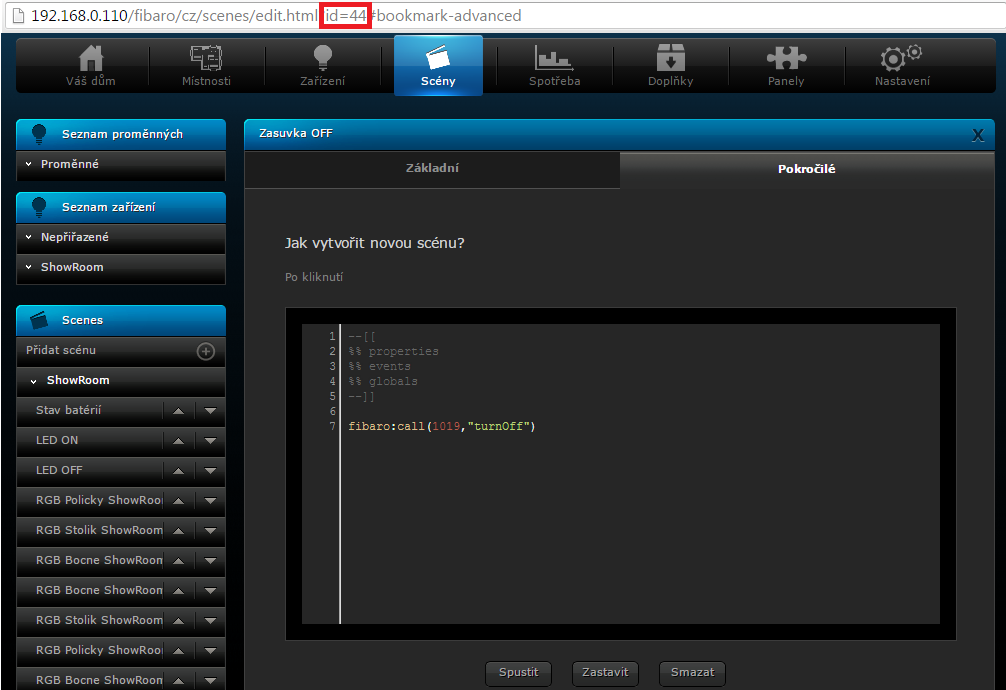
Notification in a mobile device
And it looks like this in the mobile device.