
Aeon Labs USB Controller
Aeon Labs USB Controller
How to set the USB controller to be used as a complex control unit?
After you have connected the USB controller it is necessary to install the driver for the USB controller so that it can be assigned by the correct communication serial port COM. You can find the necessary drivers on the manufacturer´s website HERE.
In our case this is Z-Stick Gen5. The drivers are installed in the following way:
- The USB controller must be connected.
- Extract the file with the drivers into one folder.
- Open the device manager.
- Select the device - Unknown device.
- Open it and select the update of the driver.
- Select - Search for the software driver in this computer.
- Set the path to the downloaded driver.
- Complete the update of the driver.

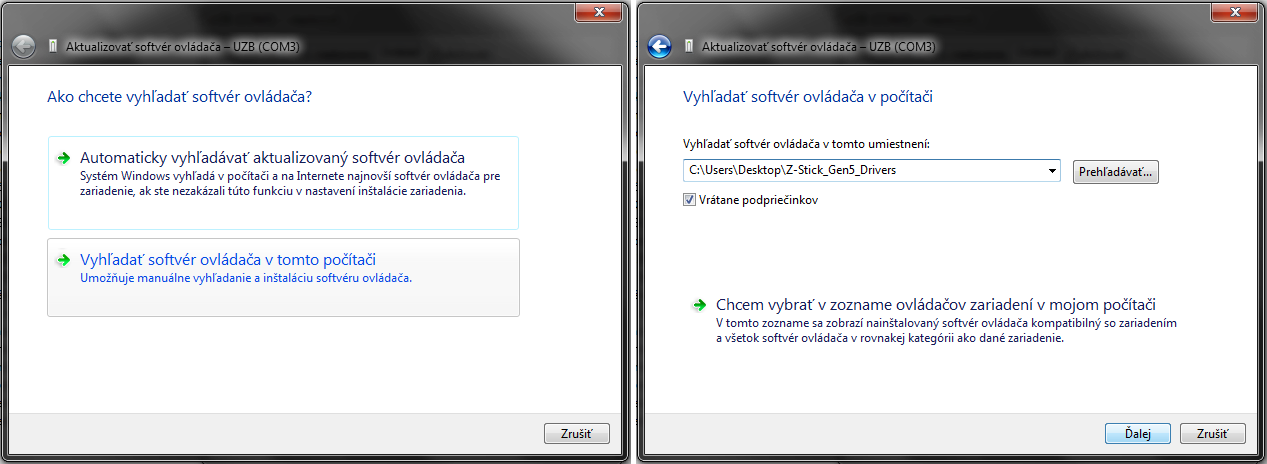
After these steps a serial communication port should be assigned to the USB stick which means that the installation has successfully been completed.
Software
The next step is the installation of the software for simple use - the list of freely available software solutions (note: some of them are only for Linux) are below:
- LinuxMCE http://linuxmce.com/
- zVirtualScenes http://aarondrabeck.github.io/zVirtualScenes/
- OpenControl 2.0 http://www.openremote.org/display/docs/OpenRemote+2.0+How+To+-+Controller+Installation
- HomeGenie http://www.homegenie.it/
- Domotiga https://www.domotiga.nl/
- Domoticz https://domoticz.com/
- OpenHAB http://www.openhab.org/
- Jeedom https://jeedom.fr/site/en/index.html
Each software solution has its advantages and disadvantages and it is up to you which solution to choose. Each software solution is set in a different way but, in practice, if you want to use the Z-Wave USB controller it is necessary to set the correct communication port COM that had been set during the installation of the device drivers.
Domoticz
We will show you an example with the Domoticz software solution.
- Install Domoticz (you can download it HERE and use the Opera browser for correct displaying).
- After the installation the web interface of the software is displayed - or you can start it manually using the icon on the desktop.
- Then push Settings and in the drop-down window select Technical equipment.
- Fill in the data as shown in the figure and then push Add. Then you can see your device in the list and push If you want to add a new device .
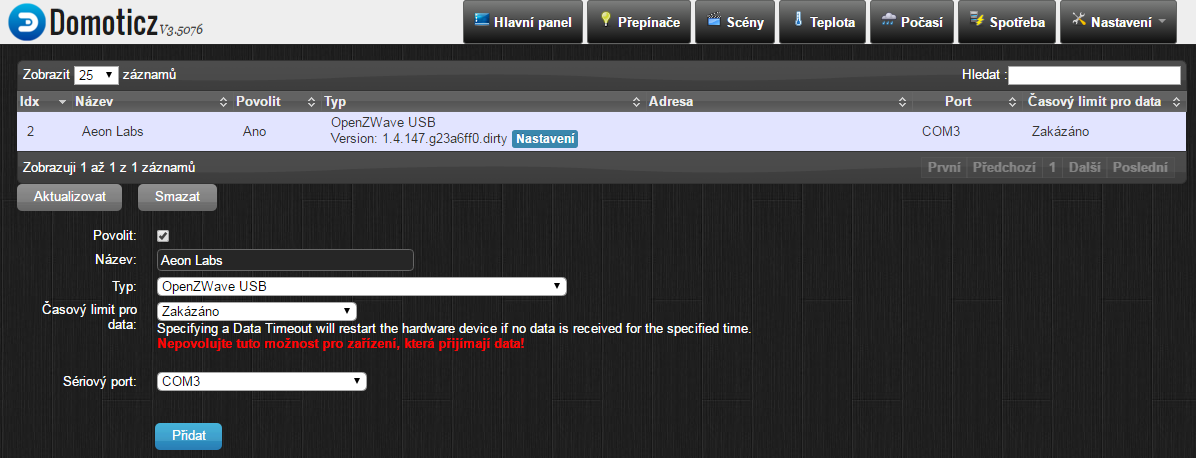
- If you want to add a new device push Node managment - Include a node – now you must push the button on the device used for adding it into the Z-Wave network (you can find it in the manual of the device, this process is a little bit different for each device). After you have successfully added the device you can add it on the desktop according to the type of the device, if it is a consumption meter proceed as follows: Go to the Main panel - click Device -> check the particular device and -> using the green arrow add the device. Then you can see it in the Consumption column.

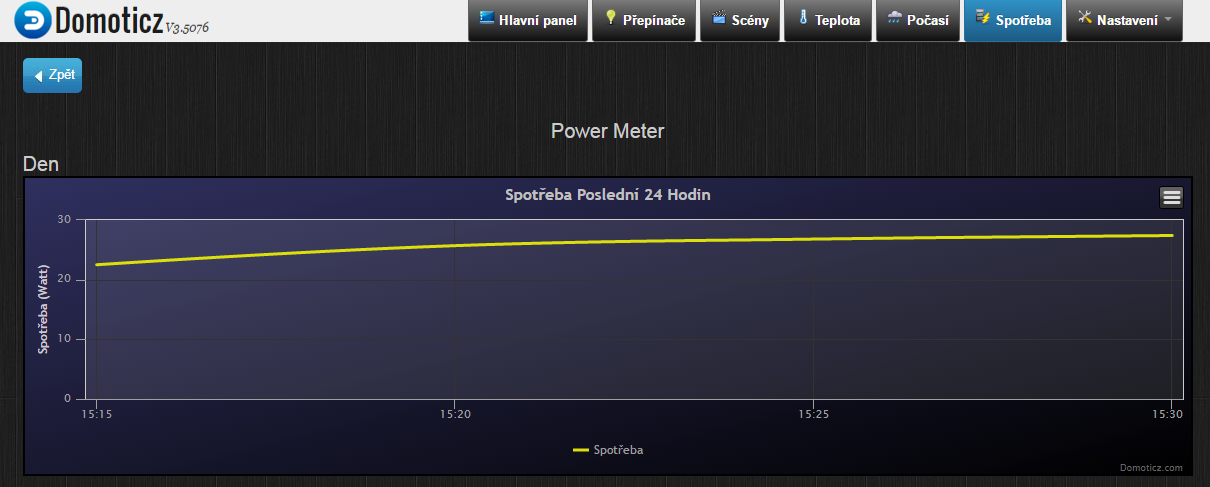
Leave a CommentLeave a Reply
Blog categories
Blog search
Latest Comments
SmarterHOME
on Aqara Smart Radiator Thermostat E1 quick start...Vomáčka Petr DiS.
on Aqara Smart Radiator Thermostat E1 quick start...SmarterHOME Team
on Shelly devices "Pending connection" issue (FIX)SmarterHOME Team
on Shelly devices "Pending connection" issue (FIX)SmarterHOME Team
on Shelly devices "Pending connection" issue (FIX)SmarterHOME Team
on SHELLY HomeKit Support (Open Source)Vlada
on SHELLY HomeKit Support (Open Source)





















































